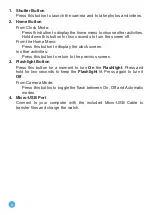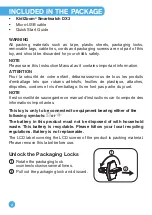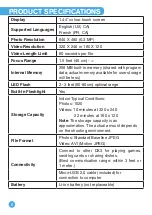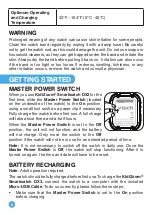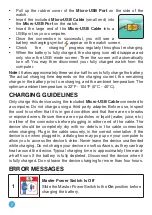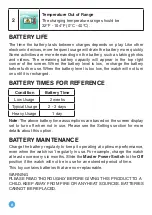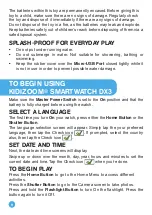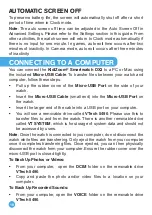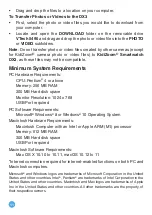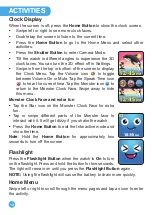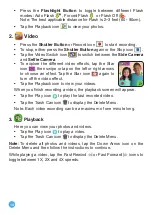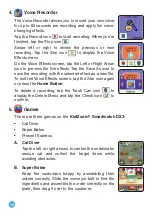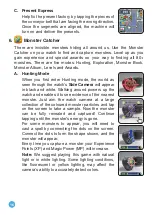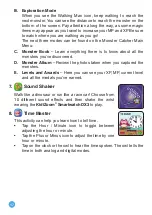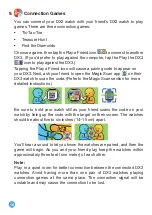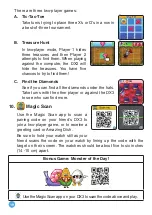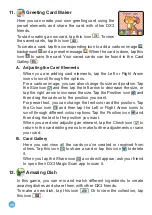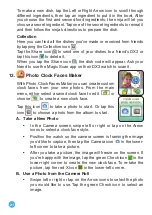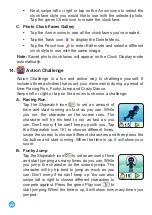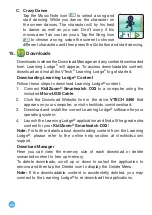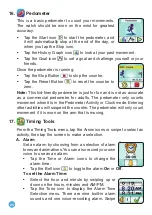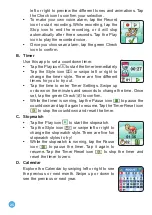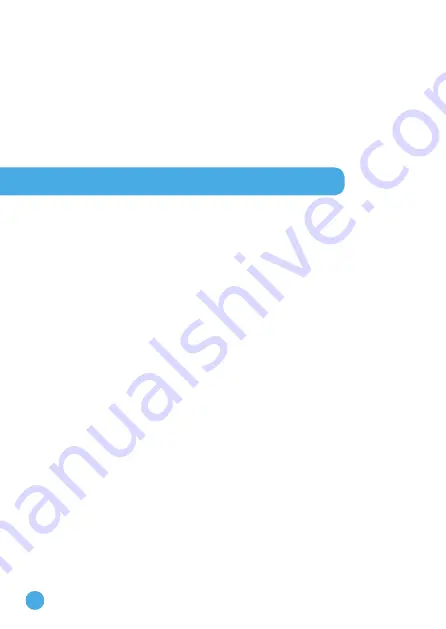
10
AUTOMATIC SCREEN OFF
To preserve battery life, the screen will automatically shut off after a short
period of time when in Clock mode.
Note
: The auto screen off time can be adjusted in the Auto Screen Off in
Advanced Settings. Please refer to the Settings section in this guide. From
other activities, the watch screen will return to Clock mode automatically if
there is no input for one minute. In games, auto exit time occurs after two
minutes of inactivity. In Camera mode, auto exit occurs after three minutes
of inactivity.
CONNECTING TO A COMPUTER
You can connect the
KidiZoom
®
Smartwatch DX3
to a PC or Mac using
the included
Micro-USB Cable
. To transfer files between your watch and
computer, follow these steps:
• Pull up the rubber cover of the
Micro-USB Port
on the side of your
watch.
• Insert the
Micro-USB Cable
(small end) into the
Micro-USB Port
on
the watch.
• Insert the larger end of the cable into a USB port on your computer.
• You will see a removable drive called
VTech 5490
. Please use this to
transfer files to and from the watch. There is another removable drive
called
VT SYSTEM
, which is for storage of system data and should not
be accessed by users.
Note
: Once the watch is connected to your computer, do not disconnect the
watch while files are transferring. Only eject the watch from your computer
once it completes transferring files. Once ejected, you can then physically
disconnect the watch from your computer. Ensure the rubber cover over the
micro-USB port is closed tightly.
To Back Up Photos or Videos:
• From your computer, open the
DCIM
folder on the removable drive
VTech 5490
.
• Copy and paste the photo and/or video files to a location on your
computer.
To Back Up Recorded Sounds:
• From your computer, open the
VOICE
folder on the removable drive
VTech 5490
.
Summary of Contents for KidiZoom Smartwatch DX3
Page 1: ...Instruction Manual...
Page 35: ...Manuel d utilisation MD...