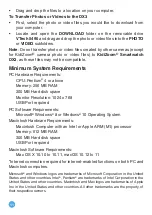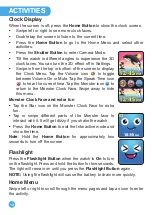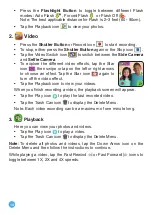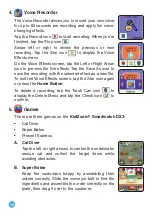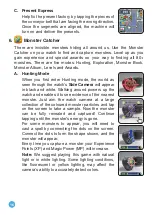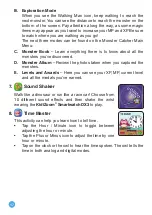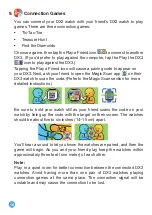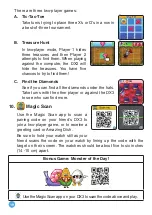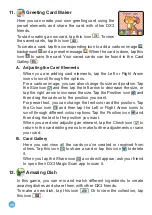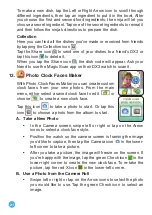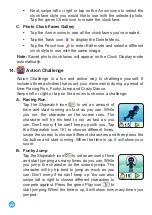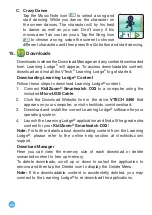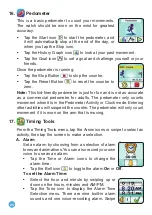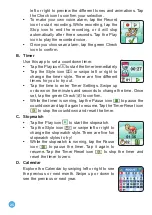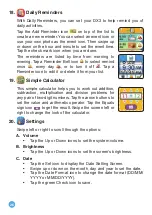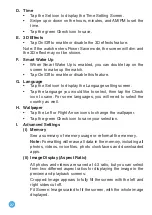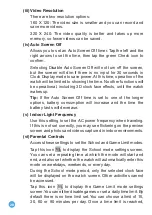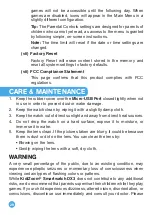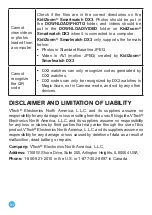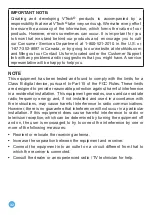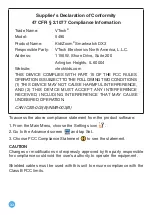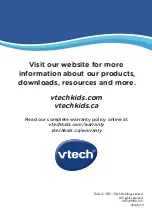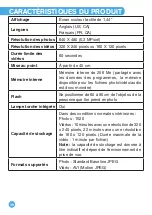25
left or right to preview the different tones and animations. Tap
the Check icon to confirm your selection.
• To make your own voice alarm, tap the Record
icon to start recording. While recording, tap the
Stop icon to end the recording, or it will stop
automatically after three seconds. Tap the Play
icon to play the recorded voice.
•
Once you choose an alarm, tap the green Check
icon to confirm.
B. Timer
Use this app to set a countdown timer.
•
Tap the Play icon to start the timer immediately.
• Tap the Style icon
or swipe left or right to
change the timer style. There are five different
timers for you to try out.
• Tap the time to enter Timer Settings. Swipe up
or down on the minutes and seconds to change the time. Once
set, tap the green Check
to confirm.
•
While the timer is running, tap the Pause icon
to pause the
countdown and tap it again to resume. Tap the Timer Reset icon
to stop the countdown and reset the timer.
C. Stopwatch
• Tap the Play icon
to start the stopwatch.
• Tap the Style icon
or swipe left or right to
change the stopwatch style. There are five fun
stopwatch styles to try!
• While the stopwatch is running, tap the Pause
icon
to pause the timer. Tap it again to
resume. Tap the Timer Reset icon
to stop the timer and
reset the timer to zero.
D. Calendar
Explore the Calendar by swiping left or right to see
the previous or next month. Swipe up or down to
see the previous or next year.
Summary of Contents for KidiZoom Smartwatch DX3
Page 1: ...Instruction Manual...
Page 35: ...Manuel d utilisation MD...