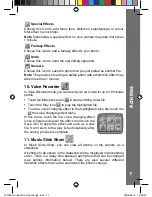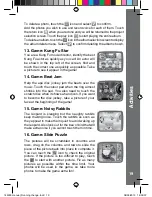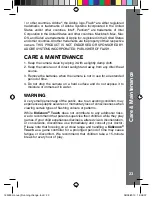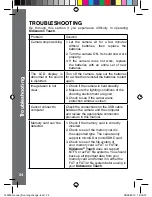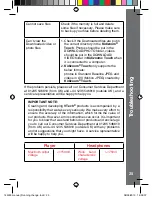12
Selecting a Cartoon Video Theme
• You can select a cartoon theme by touching the
Magic icon
and select the theme to preview.
Press the Shutter Button to start recording
with the selected theme directly.
Clip Art Theme
• After you have confirmed a clip art theme, you
will see the 4-directional effect icons on the
screen. Touch the effect icon directly or press
the Cursor Keys
to apply a specific effect.
You can press the Shutter Button or OK
Button
to start recording at any time.
• While recording, press a Cursor Key to move to the specific effects.
Press the Shutter Button or OK Button
to stop recording.
Music Video Theme
• After you have confirmed a music video theme, the theme music
and cartoon animation will start automatically for you to see until the
music finishes. Press the Shutter Button or OK Button
to start
recording with the selected theme any time.
• While recording, apply the effect anytime you like. The recording will
end automatically when the music finishes.
NOTE
: When recording video with a cartoon video theme, do not mute
the camera otherwise the music and sound effects of the cartoon theme
will not be recorded.
Movies taken by
Kidizoom
®
Touch
will be saved in the DCIM folder. To
download movies to be viewed in
Kidizoom
®
Touch
, save them to the
folder DOWNLOAD\VIDEO when connecting to the computer.
3.
Music Player
In Music player mode, you can listen to your own MP3 files in the MUSIC
folder of the internal memory or memory card. You need to transfer
some MP3 files to the camera from your computer before using this
function. You can also connect the camera to the VTech Learning Lodge
and purchase downloadable music content, for details please see How
To Download section.
• The music files/folders will be arranged and played in alphabetical order.
• Touch a music file to play or touch a folder to enter and explore the
files inside.
• Touch the
to delete the highlighted music file.
a
ctivities
145003 manual_Running change .indd 12
08/09/2013 16:09:06