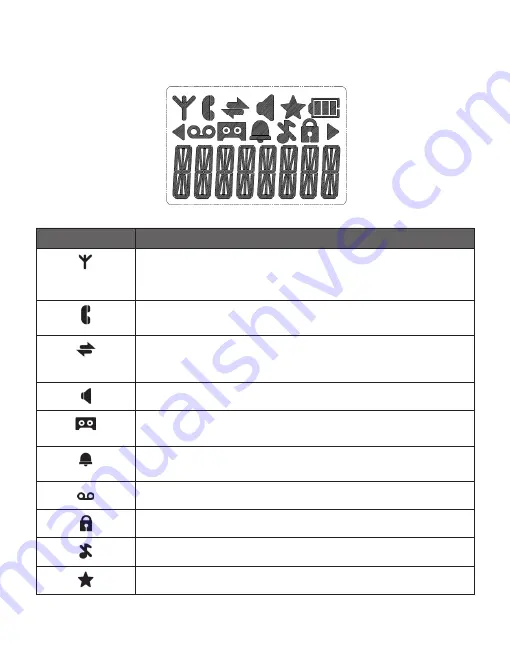
3.3 Handset LcD Display Icons and Symbols
The LCD display gives you information on the current status of the telephone.
Display icons
Icons can be Steadily on (visible), Flashing or Off (not visible)
Steadily on when there is a stronger reception signal.
Flashes when there is a weaker reception signal.
Off when there is no reception signal.
Steadily on when a call is in progress.
Flashes when there is an incoming call.
Steadily on when an intercom call is in progress.
Flashes when there is an incoming intercom call or the call is on
hold.
Steadily on when the speakerphone is turned on.
Steadily on when the answering machine (TAM) is turned on.
Flashes when new TAM message is received.
Steadily on when an alarm is set.
Flashes when the alarm time set before reaches.
Steadily on when there are new and unread voicemail messages.
Steadily on when the keypad is locked.
Steadily on when the ringer is switched off.
Steadily on when you have received missed calls.










































