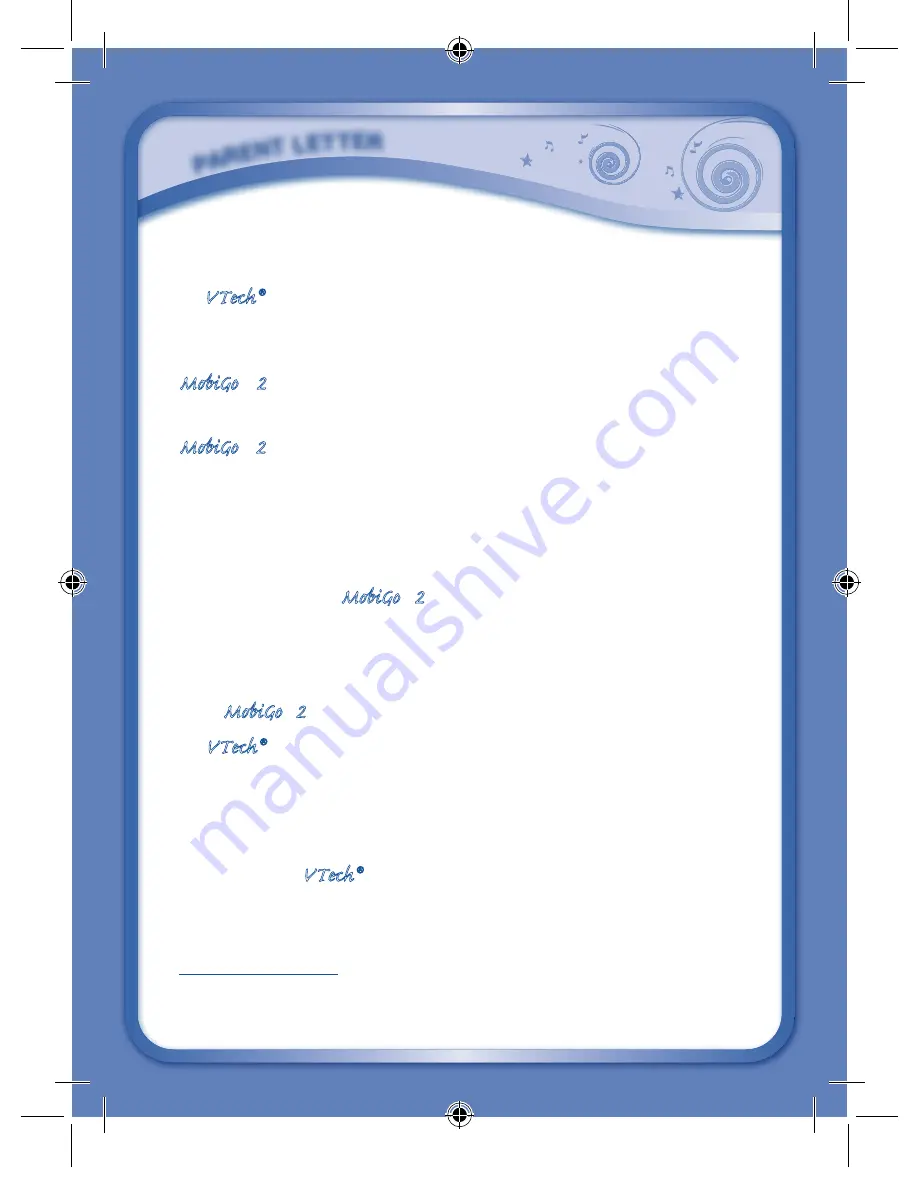
PARE
NT lETTER
Dear Parent,
At VTech®, we know how much you enjoy staying on top of the hottest
trends and having the most high-tech gadgets around. We also know
that your kids feel the same way. With that in mind, we developed
MobiGo® 2, a revolutionary way to make learning fun with touch,
motion, and sound!
MobiGo® 2 is the next generation of learning. Kids can control how
they play, and develop their skills using touch screen and motion
applications. As kids tap, flick, turn, and tilt their way through exciting
learning games, they’ll experience the same technology and fun as parents
do with their high-tech devices.
When playing with MobiGo® 2, kids can look at, listen to, and interact
with the screen wherever they go to discover a world of fun, while
developing knowledge of numbers, letters, spelling, and music which we
know is important to you. Learning on the go is now easier than ever
with MobiGo® 2.
At VTech®, we are dedicated to helping your children uncover their
talents. We thank you for your trust in our products that encourage
active minds through imaginative play.
Sincerely,
Your friends at VTech®
To learn more about MobiGo® 2 and other VTech toys, visit
www.vtechkids.com
135800 MobiGo2 M 20120510.indd 2
2012-5-30 10:17:10



































