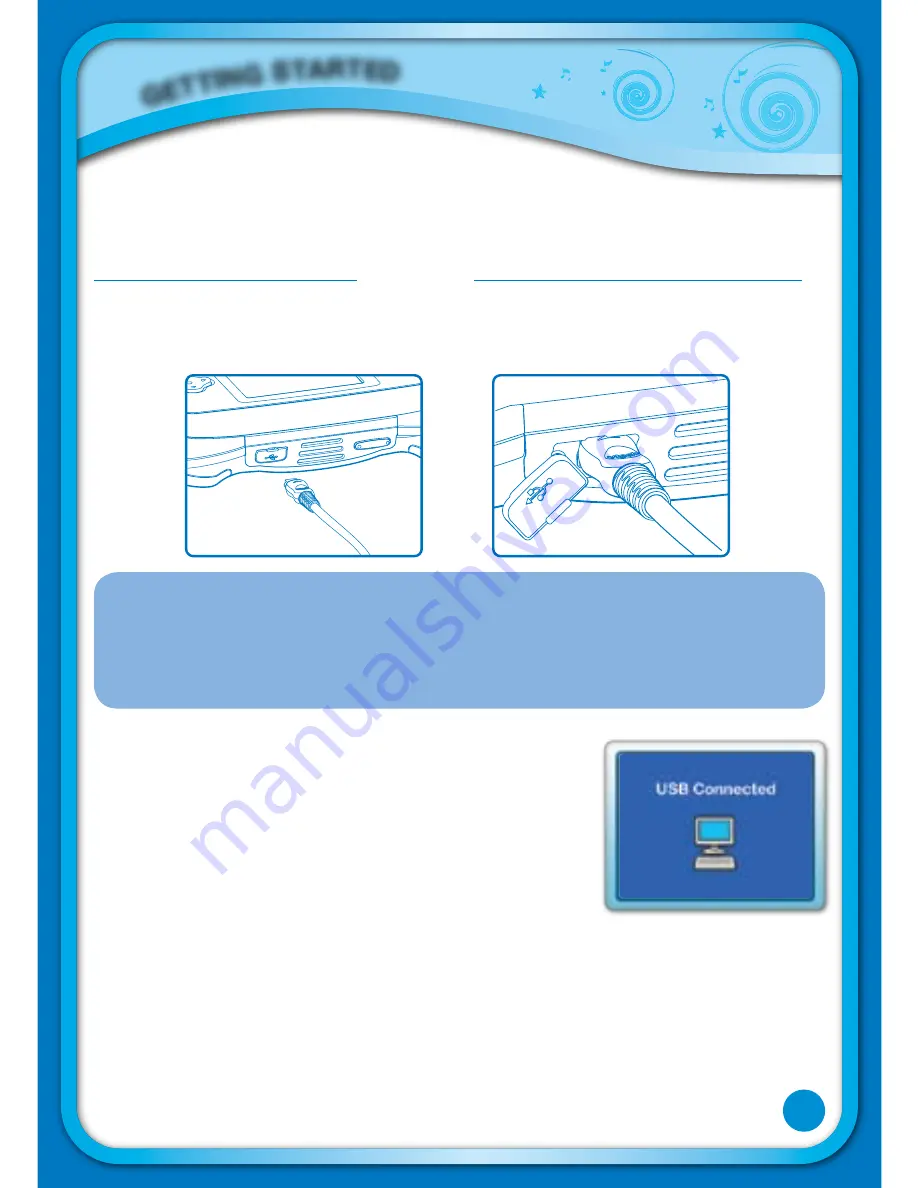
Before you can connect the
MobiGo™
to your computer, you need to install the
Learning Lodge Navigator software and register for an account.
To begin the software download and registration process, please go to
www.vtechkids.com/download in the US or www.vtechcanada.com/toysdownload in
Canada to download the setup file and registration guide.
Once the setup process is complete, connect the
MobiGo™
to the computer using
the USB cable provided.
note
: If the power supply is interrupted during the transfer of data to and from
the
MobiGo™
, the data on the
MobiGo™
may be lost. Before connection,
please check to make sure that your batteries are not running low on
power, or use an AC Adaptor as a power source during the connection
process.
If the
MobiGo™
is connected properly, you will see the
message “USB Connected” appear on your
MobiGo™
screen. You will be taken directly to the Learning Lodge
Navigator, where you can access the
MobiGo™
Home
page and enjoy all of the online features.
The
MobiGo™
will automatically upload the progress
information for all cartridges played. Go to the Progress
Log to monitor your child’s learning progress. Or go to
the Download Center to download a new game. (For help
using the Download Center refer to the Help section of
the Learning Lodge Navigator.)
GETTI
NG STARTED





































