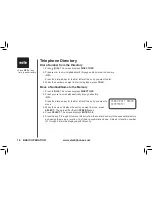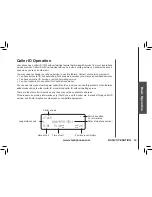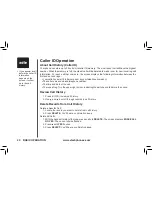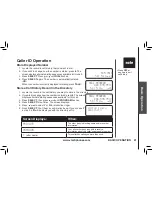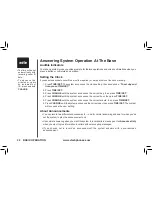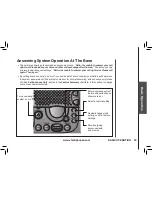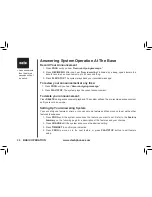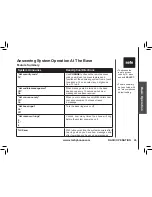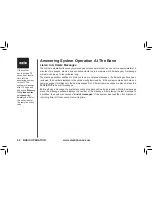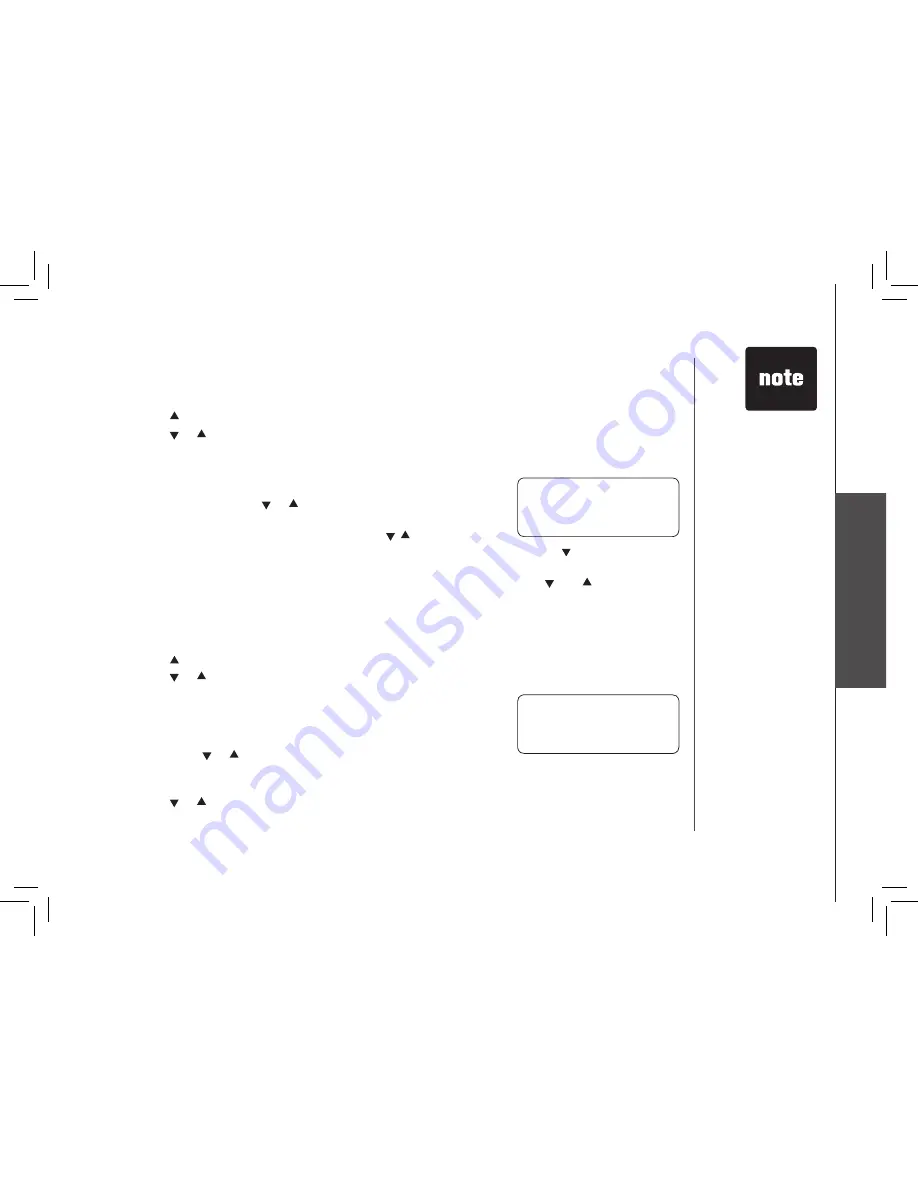
www.vtechphones.com
17
B
as
ic
O
pe
ra
tio
n
BASIC OPERATION
Edit a Number/Name in the Directory
1. Press
(DIR).
The screen displays
DIRECTORY.
2. Press
or
to scroll alphabetically through the entries stored in the directory.
-OR-
Press the dial pad key for the first letter of the entry you want to edit.
3. When the screen displays the entry you want to edit, press
SELECT.
Then press
or
until
EDIT
flashes.
4. Press
SELECT.
The screen displays the name and number. The
cursor appears at the end of the name. Use
,
and the dial pad
keys to edit the name. Press
SELECT
to move on to edit the number. Use
to back space and
make corrections.
5. Press
SELECT
to move on to edit the distinctive ring setting. Use the
and
to change the
setting.
6. Press
SELECT
to save the edited information.
Delete a Number/Name in the Directory
1. Press
(DIR).
The screen displays
DIRECTORY.
2. Press
or
to scroll alphabetically through entries in the directory.
-OR-
Press the dial pad key for the first letter of the entry you want to
delete.
3. When the screen displays the entry you want to delete, press
SELECT.
Then press
or
until
ERASE
flashes.
4. Press
SELECT.
The screen displays
ERASE NO YES
and the number.
The current choice flashes.
5. Press
or
until
YES
flashes.
6. Press
SELECT.
You’ll hear a confirmation beep.
Telephone Directory
SPEED EDIT ERASE
8005959511
• Press
OFF
at
any time to exit
directory
SPEED EDIT ERASE
8005959511