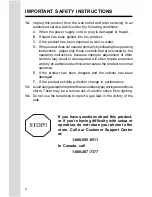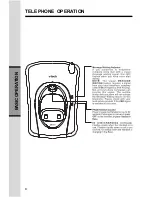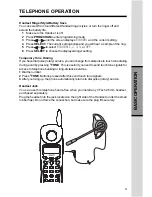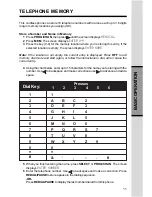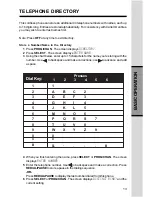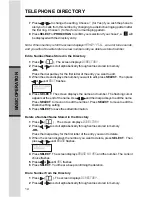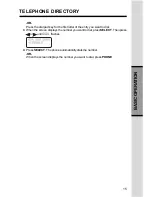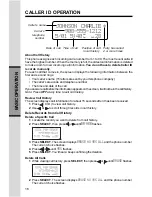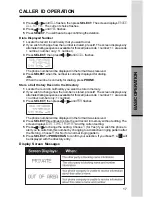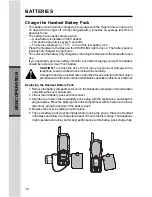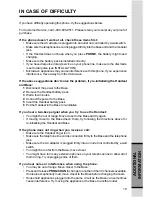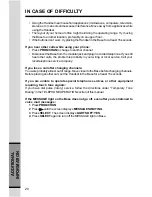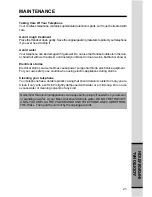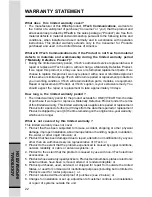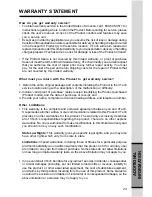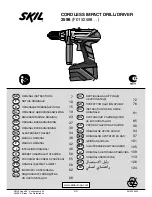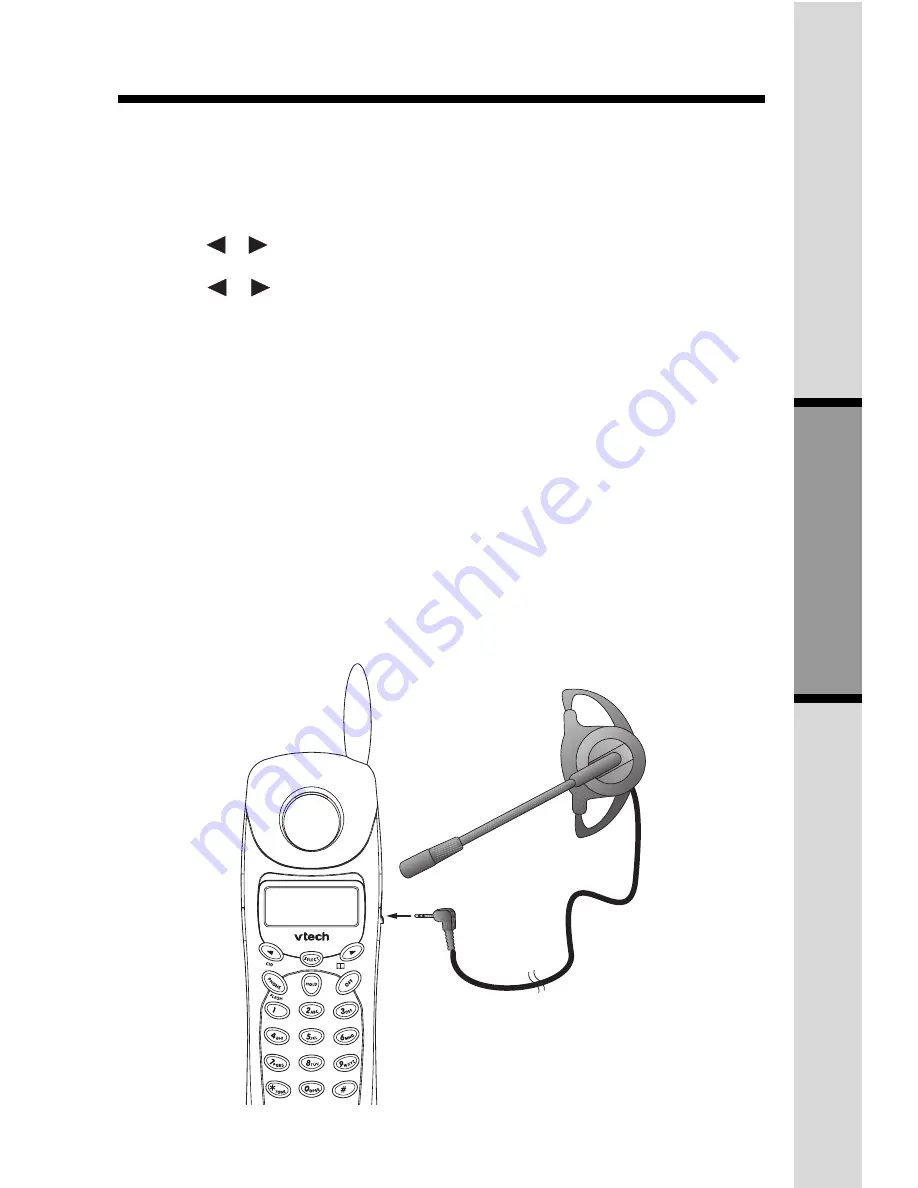
9
B
ASIC OPERA
TION
Handset Ringer Style/Battery Save
You can select from four different Handset ringer styles, or turn the ringer off and
extend the battery life.
1 Make sure the Handset is off.
2 Press PROG/CHAN to enter programming mode.
3 Press
or
until the screen displays
RINGER:
and the current setting.
4 Press SELECT. The current setting blinks,and you will hear a sample of the ring.
5 Press
or
to select
RINGER:1
,
2
,
3
,
4
, or
OFF
.
6 Press SELECT to choose the displayed ringer setting.
Temporary Tone Dialing
If you have dial pulse (rotary) service, you can change from dial pulse to touch tone dialing
during a call by pressing
*
TONE . This is useful if you need to send touch tone signals for
access to telephone banking or long-distance services.
1 Dial the number.
2 Press
*
TONE. Buttons pressed after this send touch tone signals.
3 After you hang up, the phone automatically returns to dial pulse (rotary) service.
Headset Jack
You can use this telephone hands-free when you install any VTech 2.5mm headset,
purchased separately.
Plug the headset into the jack located on the right side of the Handset (under the small
rubber flap). Do not force the connection, but make sure the plug fits securely.
TELEPHONE OPERATION