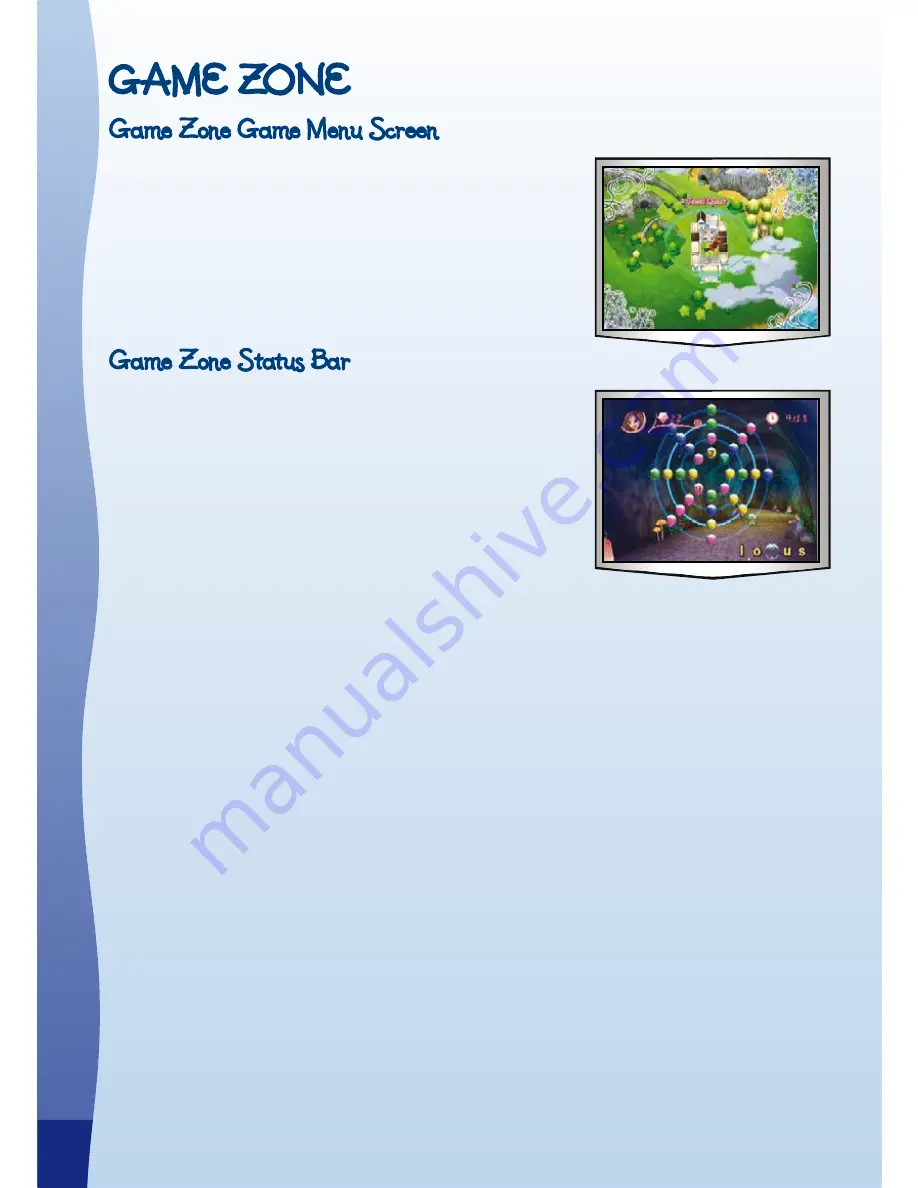
GAME ZONE
Game Zone Game Menu Screen
There are six different games to choose from in the Game
Zone menu. In Adventure Play, the games are played in
order. Press the GREEN button to start or continue an
adventure. In Quick Play, you are free to choose the game
that you want to play. Move the joystick to select a game and
press the GREEN button to make your choice.
Game Zone Status Bar
In all six Game Zone games, the status bar is always on the
screen, showing information about your game.
Player Icon:
Shows the number of players.
Character Icon:
Shows which Bratz girl is playing the game.
Score:
Shows the score.
Game Time:
Shows how much time you have left in the game.
Style Index:
Shows the Bratz girl’s Style Index level. If the Style Index is used
up, the game will be over. Keep collecting the Bratz icons to keep your
Style Index up!
Operation Hints:
Shows some hints for playing the games.
a
CTIVIT
Ies








































