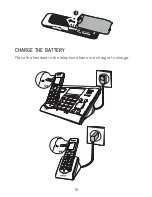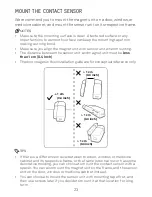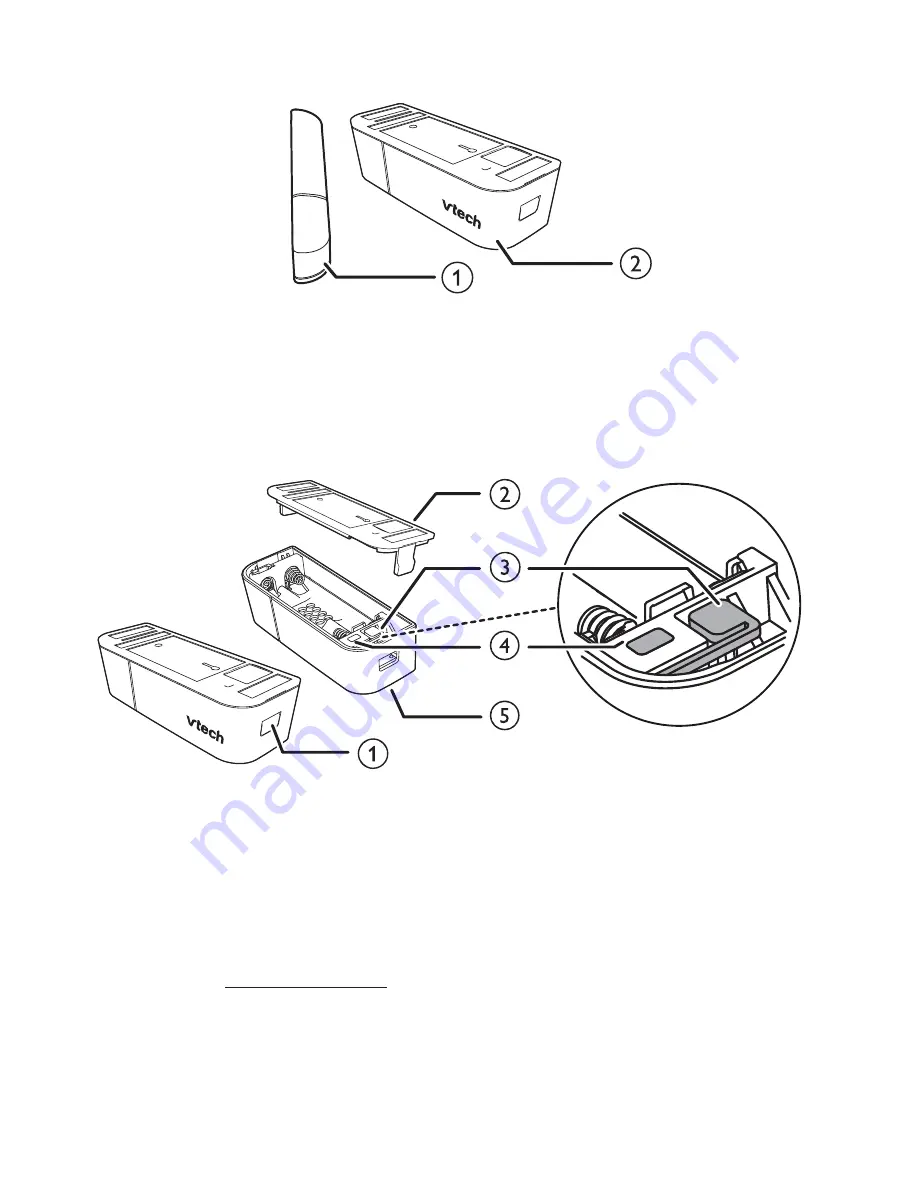
9
contact SenSor oVerVIew
1 – Magnet unit
2 – Sensor unit
SenSor unIt oVerVIew
1 – Latch button
Press to open the battery compartment case.
2 – Back cover
3 – Pair button
When the sensor has been deregistered from the telephone
base, press and hold to enter the registration mode.
4 – LED light
Flashes red when the sensor is in the registration mode.
5 – Battery compartment case
•
•
•
P
P
Summary of Contents for VS150 TWIN
Page 1: ...For product support please call 1 300 369 193 Model VTech VS150 TWIN User guide ...
Page 11: ...1 oVerVIew HandSet oVerVIew 1 CHARGE light 2 LCD display a b i k l m c d e f g h j n o ...
Page 26: ...16 CHaRge THe baTTeRY Place the handset in the telephone base or a charger to charge 3 ...
Page 58: ...48 keYStroke table ...