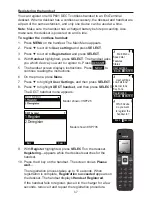Reviews:
No comments
Related manuals for VSP601

10959-207
Brand: GAI-Tronics Pages: 22

Yealink SIP-T22P
Brand: Yealink Pages: 2

T42G
Brand: Yealink Pages: 3

V-9936A
Brand: Valcom Pages: 1

27993
Brand: GE Pages: 38

28115 Series
Brand: GE Pages: 84

27941
Brand: GE Pages: 2

27977
Brand: GE Pages: 2

27980
Brand: GE Pages: 2

27990
Brand: GE Pages: 2

28112EE3
Brand: GE Pages: 4

28112 Series
Brand: GE Pages: 4

28041EE1
Brand: GE Pages: 2

27940DC1
Brand: GE Pages: 2

27957
Brand: GE Pages: 100

27959
Brand: GE Pages: 100

28041EE2
Brand: GE Pages: 124

27950
Brand: GE Pages: 120