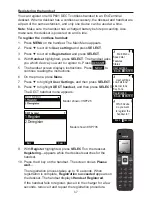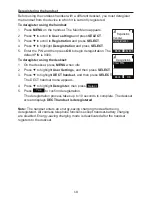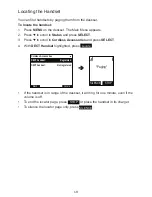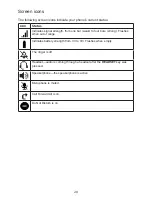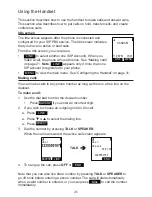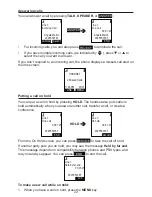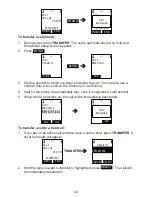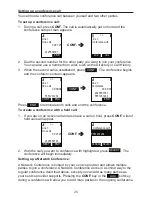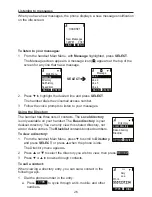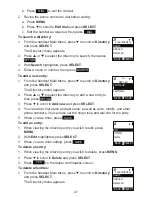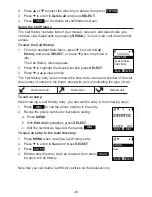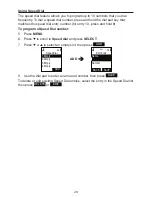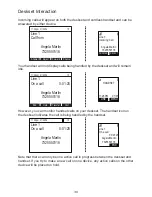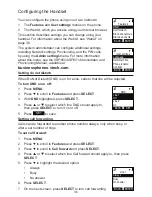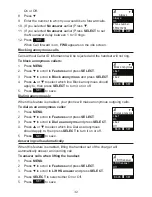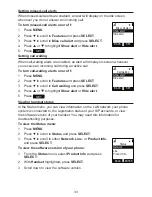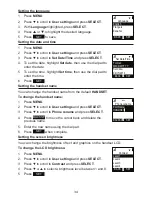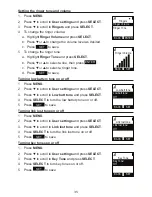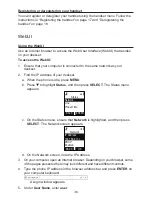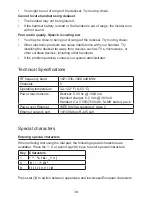28
2. Press
p
or
q
to select the directory to delete, then press
OPTION
.
3. Press
q
to scroll to
Delete all
and press
SELECT
.
4. Press
YES
on the delete all confirmation screen.
Using the Call History
The Call History contains lists of your missed, received, and dialed calls (you
can also view dialed calls by pressing
REDIAL
). You can view, call and store list
entries.
To view the Call History:
1.
From the handset Main Menu, press
q
to scroll to
Call
History
and press
SELECT
, or press
q
when the phone is
idle.
The Call History menu appears.
2. Press
q
to highlight the desired list and press
SELECT
.
3. Press
q
or
p
to view entries.
The Call History entry screen shows the time, date, name and number of the call,
the number of entries in the folder, along with an icon indicating the type of call.
Received call
Dialed call
Missed call
To call an entry:
When viewing a Call History entry, you can call the entry in the following ways.
1. Press
DIAL
to call the phone number in the entry.
2. Revise the phone number to dial before calling:
a. Press
MENU
.
b. With
Edit dial
highlighted
,
press
SELECT
.
c. Edit the number as required, then press
DIAL
.
To save an entry to the local directory:
1. Press
MENU
when viewing a Call History entry.
2. Press
q
to scroll to
Save
and press
SELECT
.
3. Press
ENTER
.
4. Edit the new directory entry as required, then press
SAVE
to return to Call History.
Note that you can delete Call History entries on the deskset only.
%$&. 6(/(&7
6DYH
(GLWGLDO
%$&.
',$/
30
%$&.
5(9,(:
&DOOKLVWRU\
'LDOHG&DOOV
5HFHLYHG&DOOV
0LVVHG&DOOV