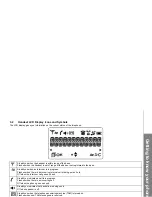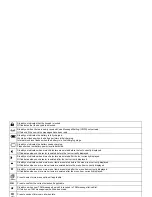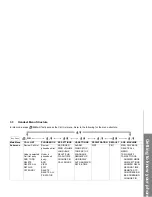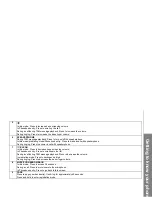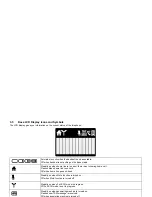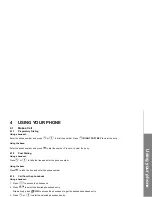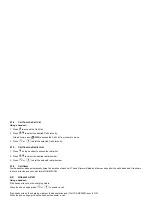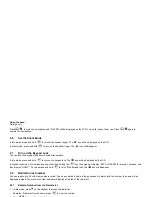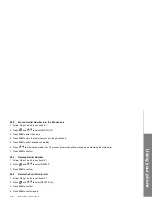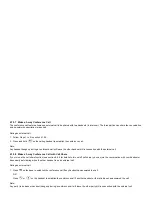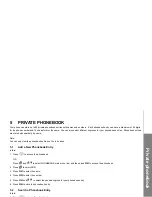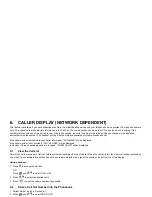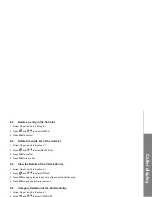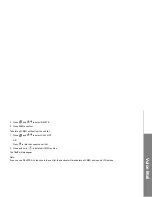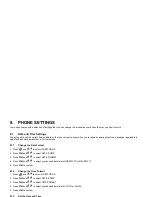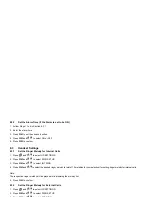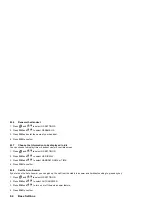20
Using your phone
4.10.4 Transfer an External Call from Handset to Handset
During an external call:
1. Press
and
U
/
D
to select
INTERCOM
.
2. Press
OK
to select the desired handset to intercom with.
3. The external call is put on hold automatically and the called handset rings.
4. Press
T
on the called handset to establish an internal call.
5. Press
O
on the calling handset or put the calling handset on the charging cradle to end the current call with the external party.
6. The external call is transferred to the called handset.
4.10.5 Transfer an External Call from Handset to the Retro Base
During an external call:
1. Press
and
U
/
D
to select
INTERCOM
.
2. Press
OK
to select the retro base to intercom with.
3. The external call is put on hold automatically and the called retro base rings.
4. Press
s
on the called retro base to establish an external call.
5. Press
O
on the calling handset or put the calling handset on the charging cradle to end the current call with the external party.
6. The external call is transferred to the called retro base.
4.10.6 Transfer an External Call from the Retro Base to Handset
During an external call on base:
1. Grab off the handset from base charging cradle, the external call on the retro base will be transferred to handset automatically, and the retro
base will go to idle.