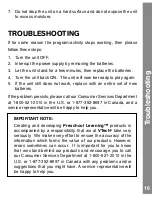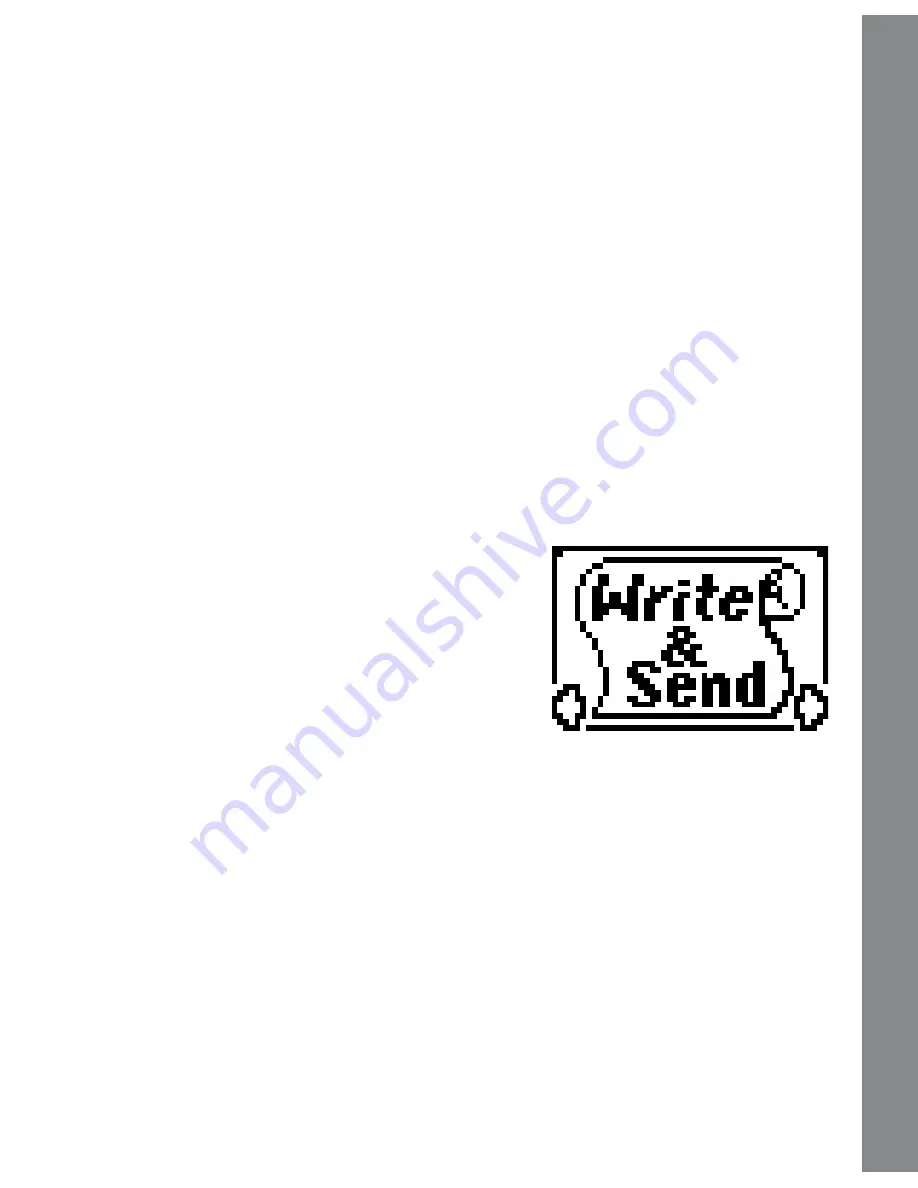
When one player is holding down the
Write
button and drawing on
the pad, it will appear on the other players’ LCD screens. During this
time, the on screen cursor of the other players will disappear indicating
they are not able to draw. Once the player who is drawing releases the
Write
button, then the other players will have a chance to draw, and
the cursor will re-appear on their screens.
Hold the
Erase
button and the cursor will change to an eraser icon,
then move the stylus on the writing pad to erase the drawing. If you’d
like to erase the drawing all at once, hold the
Erase
button and press
the
OK
button. Other players will also see the drawing being erased
from their screen at the same time. Other players will not be able to
erase until the first player releases the
Erase
button and the cursor
re-appears on their screens.
Activity 2 – Write &Send
You can create, send or receive messages
in this activity. When entering this activity,
you have a choice on the screen:
Write
or
Read
. To read old or new messages, press
the
Read
icon.
To write a new message, press the
Write
icon. You will see a blank screen with letters
at the bottom. Press the
Up/Down/Left/Right
arrows to display more
letters and icons. Then press the
Write
button to select a letter/icon,
or the
Erase
button to remove a letter/icon.
You can also choose from a list of built-in messages by pressing the icon
that appears on the right side of the screen. A list of built-in message
will be displayed; use the
Up/Down
arrows to select and press the
OK
button to confirm.
Press the
OK
button when you have completed your message. You can
then select the receiver’s name, and press the
OK
button to send.
The receivers will see an envelope icon appear on the top right of their
screens. Pressing the
Inbox
button can quickly access this new message.
10
Activities
Summary of Contents for Zip Zap
Page 1: ......