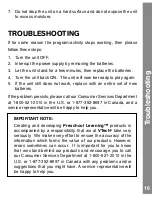START TO PLAY
1) Press the
ON/OFF BUTTON
to start.
2) If this is your first time logging in, you
can pick your icon and change the
default name to your own name. Press
the
Erase
button to erase the default
name one letter at a time. Press the
Write
button to input a selected letter
until you’ve spelled the name you
want. When you’re done, press
OK
to confirm, and you will see a
summary screen of your selected icon and your inputted name.
3) You will then enter the Main Menu. Press the
left/right
arrows to
choose and activity, then press the
OK
or
Write
button to confirm
your choice.
MULTIPLAYER MODE FOR THE GAMES
• After selecting an activity, the screen will
first present the choice of Single Player
mode. Press the
OK
button to play in
single player mode.
• If you wish to play in Multi-player mode,
use the
Left/Right
arrows to select
Multiplayer. Then press the
OK
button
to confirm.
St
ar
t to play & Multiplayer mode
8
Summary of Contents for Zip Zap
Page 1: ......