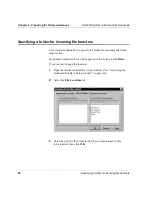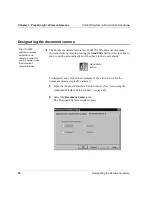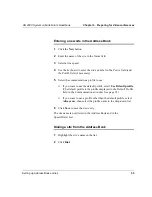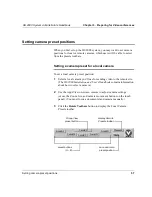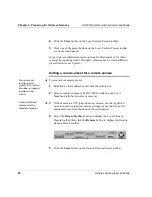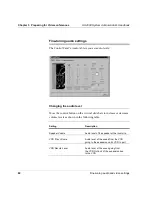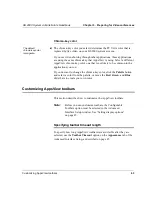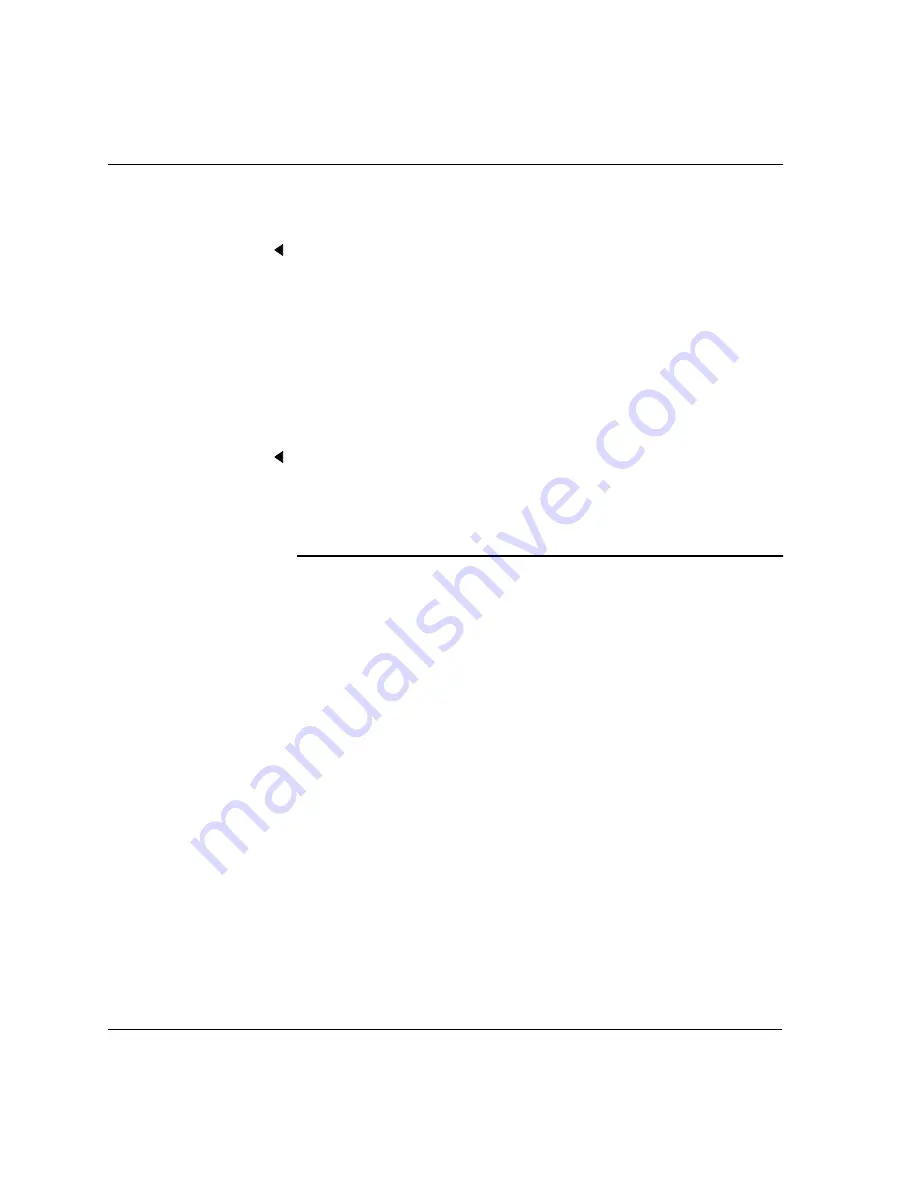
Chapter 3. Preparing for Videoconferences
HS 2000 System Administrator’s Handbook
48
Setting up icons to launch applications from the AppsView toolbar
3
Drag the application icon you want from Windows Explorer
to the blank area in the Launch tab.
For example, to add an Excel
™
icon:
■
Click the Windows Start button, then select Run.
■
Enter the path for the Excel application (or use Browse
to locate it).
■
Select the Excel application.
■
Hold down the right mouse button and drag the application icon
to the Launch tab.
Adding an application icon to the AppsView toolbar
After you add the application to the Launch window, add the application’s
icon to the AppsView toolbar:
1
Display the AppsView toolbar to which you want to add the
application button.
2
Place the cursor on the border of the toolbar and click the right mouse
button.
You cannot drag
shortcut icons to the
Launch window.