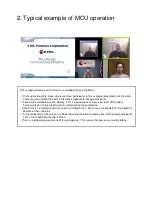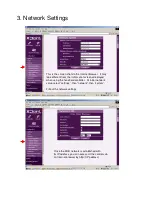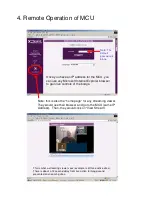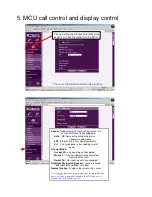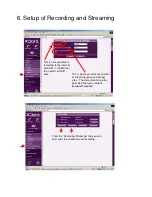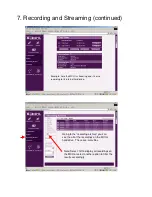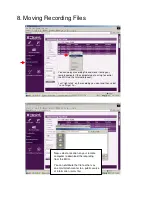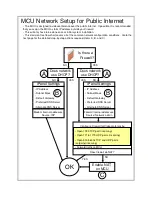1. Initial Setup of VTEL MCU-8
Note: The initial setup involves using the infrared remote controller to navigate
and enter information. After that the VTEL MCU-8 is most easily accessed via
an Internet browser (Microsoft Internet Explorer required)
1. Plug in IR receiver (two plugs)
2. Plug in IP network
3. Plug in power
4. Plug in a computer screen (after initial network setup, the monitor can be removed and
access to MCU will be remote via Internet browser)
5. Turn on power
2.
1.
3.
When setting up the network for the MCU the first time, you will use
the handheld controller. After the network (IP address) is established
for the VTEL MCU-8, you can use your Internet browser to make
more convenient changes.
Use the center Menu button to bring up “Settings” then “Network”
then “System”.
4.