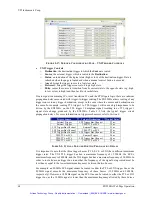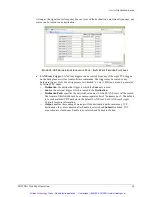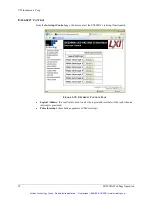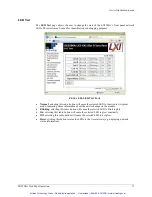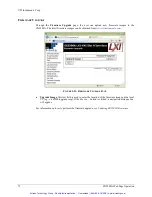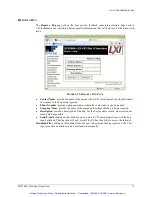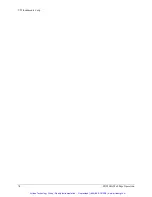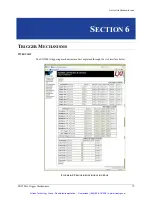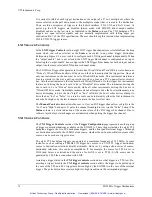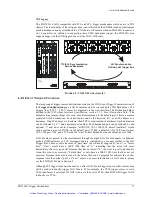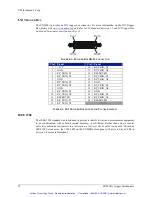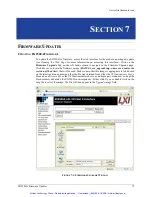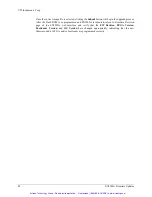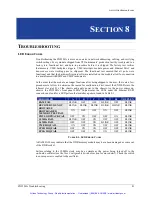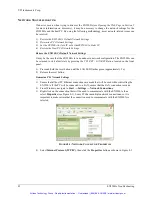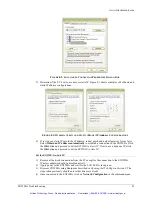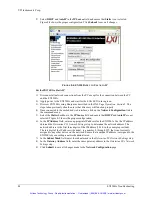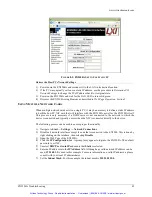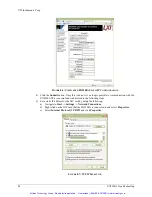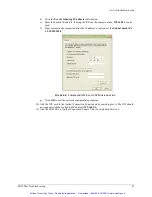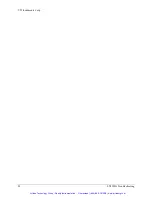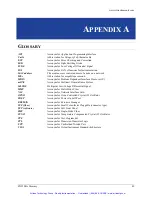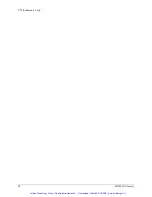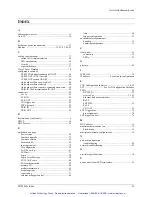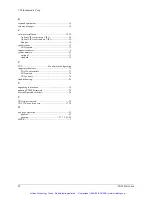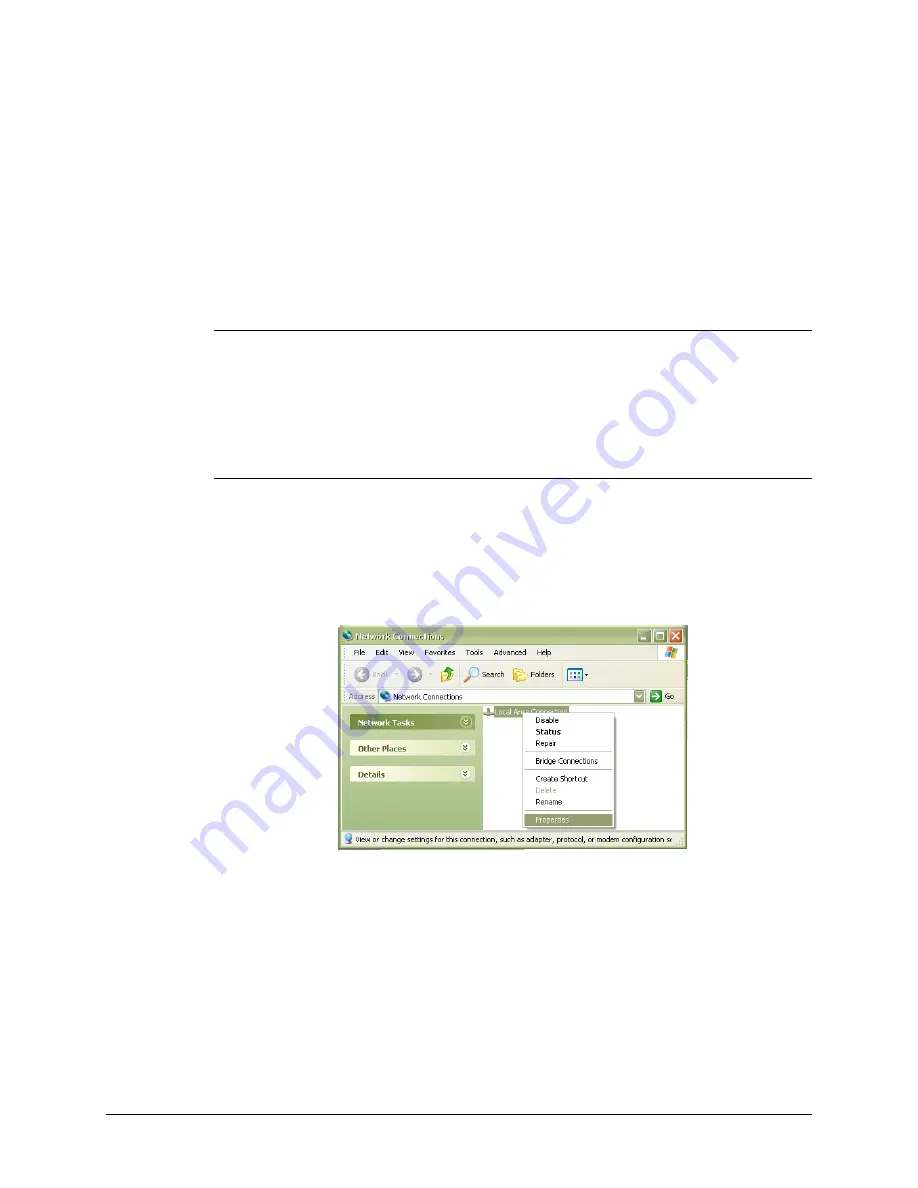
VTI Instruments Corp.
82
EX2500A Troubleshooting
N
ETWORK
T
ROUBLESHOOTING
If an error occurs when trying to discover the EX2500A (see
Opening the Web Page
in
Section 5
for more information on discovery), it may be necessary to change the network settings for the
EX2500A and the host PC. By using the following methodology, most network-related issues can
be resolved:
1)
Restore the EX2500A’s Default Network Settings
2)
Determine PCs Network Settings
3)
Set the EX2500A to Auto IP
or
Set theEX2500A to Static IP
4)
Restore the Host PCs Network Settings
Restore the EX2500A’s Default Network Settings
It may be the case that the EX2500A is in an unknown network configuration. The EX2500A can
be returned to its default state by pressing the
VXI RST / LAN RST Button
located on the front
panel.
1)
Press and hold the reset button until the LAN LED flashes green (approximately 5 s).
2)
Release the reset button.
Determine PCs Network Settings
1)
Ensure that all host PC Ethernet connections are made that will be used while controlling the
EX2500A. If the PC will be connected to a LAN, ensure that the LAN connection is made.
2)
From Windows, navigate to
Start
→
Settings
→
Network Connections
.
3)
Right click on the connection that will be used to communicate with the EX2500A, then
select
Properties
(see Figure 8-1). Some PCs have multiple network connections, so it is
important to make certain that the connection used to communicate with the EX2500A is
selected.
F
IGURE
8-1:
N
ETWORK
C
ONNECTION
P
ROPERTIES
4)
Select
Internet Protocol (TCP/IP)
, then click the
Properties
button as shown in Figure 8-2.
Artisan Technology Group - Quality Instrumentation ... Guaranteed | (888) 88-SOURCE | www.artisantg.com