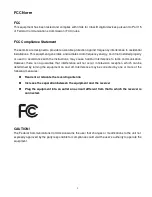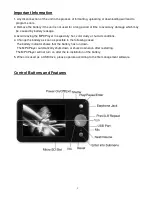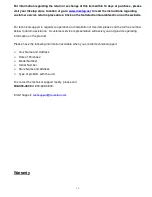4
Getting Started
Step 1: Set up the software:
If your computer is running
Windows 98
, you should install the
Windows 98
driver from the CD software
included with your MP3 Player. To do this insert the CD in your CD-ROM drive and follow the steps
below:
Double-click the
”My Computer”
icon, then double click on
“MP4 TOOL”
to install the software and the
AVI convert tool! and follow the installation instructions.
After you finish the installation, you can find this file in your
“Program files”
in your
“C”
drive.
Note:
This MP3 player will only support AVI video format files which can be converted by the software supplied
with your MP3 Player. You can set up this conversion tool by double clicking on this software file and
then following the instructions.
If your computer is running
Windows ME/2000 /XP or Vista
your MP3 player will be “seen” by the
computer upon plugging the unit into the computer via the USB cable connector. No extra setup steps are
required.
Step 2: Transferring music and content
Once your MP3 player is “seen” by the computer you may now begin to transfer music files onto the
device.
1: How to copy Music files from your PC to MP3 Player directly:
Select the music file by clicking on the file, - Choose
“Copy”
– then go to the MP3 player Icon and
choose
“Paste”
, it is that simple. Repeat this procedure to add the music files you want to listen to.
2: If you want to transfer music or individual songs from a CD, please use the
Windows Media Player
software which may be on your computer to convert the file to MP3 music files. For the detailed
instructions of this procedure please check your
Windows Media Player
software guide for reference.
Step 3: Disconnect your player
When you have finished transferring files, disconnect your MP3 player.
Be careful not to disconnect your player while files are still being downloaded, otherwise you may lose or
damage the content being transferred.
Step 4: Playing media files, listening to music
You are now ready to play media files on your player.
- Insert the earbuds into the earphone jack output.
- Firmly press the “
Power on/off
” button to turn the unit on, choose the “
Music”
, then lightly depress the
“OK”
button to view the MP3/WMA files, Choose the favorite song by
“
or “ / ”
button, then
press
“OK”
to play the song.
- Press
VOL+/
VOL-
when in play mode to adjust the volume.
- Enjoy your MP3 Player!