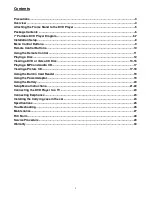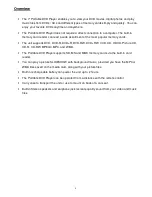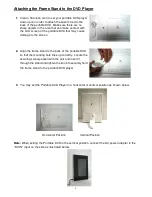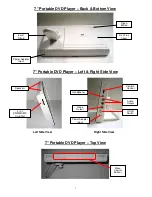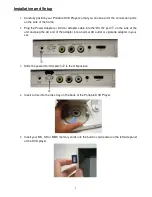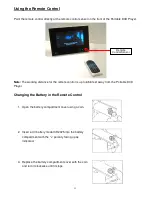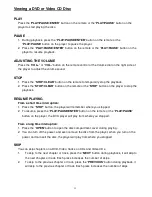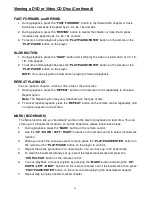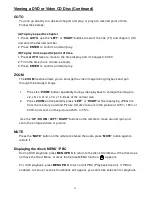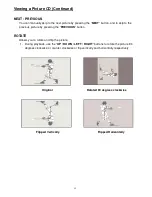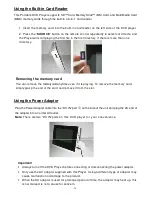15
Viewing a DVD or Video CD Disc (Continued)
GOTO
You can go directly to a desired chapter and play, or play at a desired point of time.
Follow these steps:
(A)To play a specific chapter
1. Press
GOTO
, use the “
LEFT
” or ”
RIGHT
” buttons to select the title (TT) and chapter (CH)
and enter the desired number.
2. Press
ENTER
to confirm and start play.
(B)To play from a specific point of time.
1. Press
GOTO
twice to move to the time display and it changes 0:00:00.
2. Fill in the time (hour: minute: second).
3. Press
ENTER
to confirm and start play.
ZOOM
The
ZOOM
function allows you to enlarge the video image during playback and pan
through the enlarged image.
1.
Press the “
ZOOM
” button
repeatedly during video playback to enlarge the image to
x2, x3, x4, x1/2, x1/3, x1/4 times of the normal size.
2.
Press
ZOOM
and repeatedly press “
LEFT
” or ”
RIGHT
” while displaying JPEG file
from the memory card and Picture CD disc to zoom in the picture at 125%, 150% or
200% and zoom out the picture at 50% or 75%.
Use the “
UP / DOWN / LEFT / RIGHT
” buttons on the remote to move around (pan and
scan) the enlarged video or picture.
MUTE
Press the “
MUTE
” button on the remote to silence the audio, press “
MUTE
” button again to
restore it.
Displaying the disc’s MENU / PBC
During DVD playback, press
MENU/PBC
to return to the disc's Start Menu. If the disc does
not have the Start Menu, or discs that refuse MENU function, appears.
For VCD playback, press
MENU/PBC
to turn on/off PBC (Playback Control). If PBC is
enabled, a menu of scene's thumbnails will appear, you can make selection for playback.