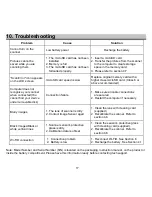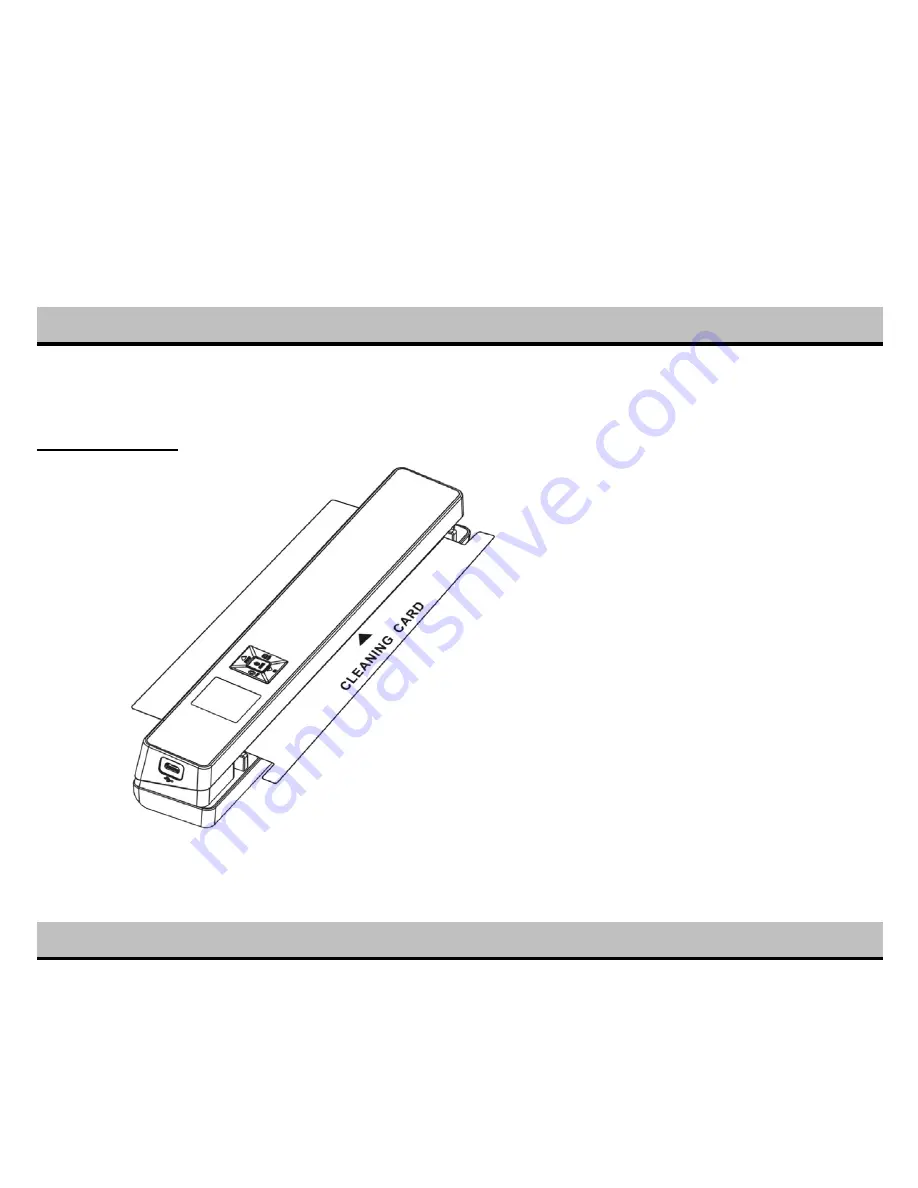
11
release both buttons to enter into auto-calibration mode. The message “1. Insert the calibration sheet.” will
appear on LCD screen.
4.
Insert the calibration card as the arrows indicate with the text facing down. The scanner will start to scan
the calibration card. During the scanning process, it will stop and message “2. Calibration in progress!” will
appear. Wait for the scanner to continue to finish the scanning the rest of the calibration card.
5.
“3. Calibration completed!” message will appear on the LCD screen when calibration is completed.
5. Maintenance & Cleaning
Note:
For keeping best image quality, the scanner needs to be cleaned before or after use. Cleaning card
included.
Please make sure a microSD card has been installed into the scanner before cleaning the sensor.
CLEANING CARD
While in standby, insert the cleaning card into the scanning slot with the rough side facing up. Then scanning will
start automatically until it is stuck, pull the cleaning card out from the scanning slot and scan again. You can repeat
the process and keep the scanner running for about 6 seconds to achieve excellent cleaning function.
6.Connecting to Computer
View your scanned files on your comptuer