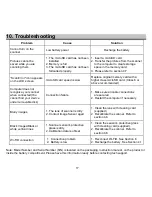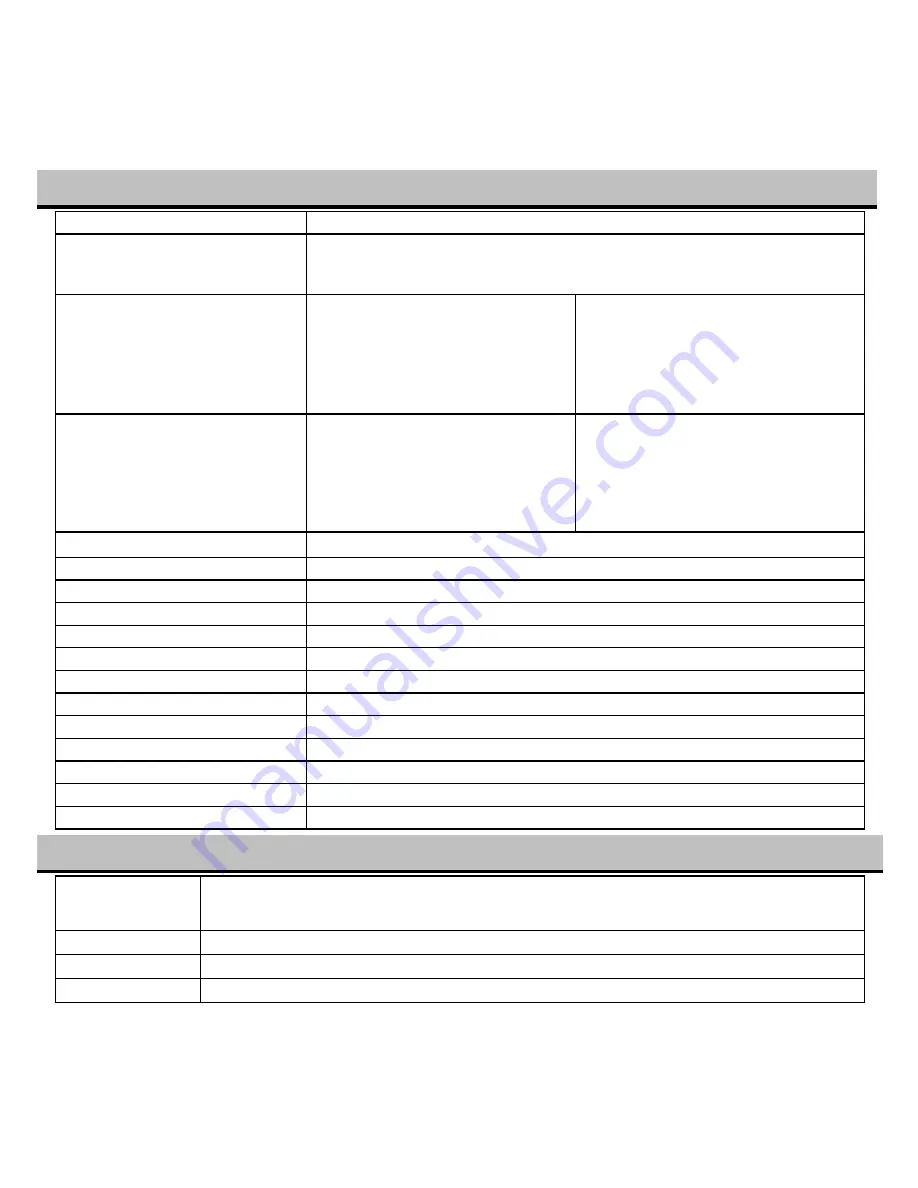
16
8.
Specifications
Image sensor
Color Contact Image Sensor
Resolution
Low resolution : 300x300 dpi
Medium resolution: 600x600 dpi
High resolution: 1200x1200 dpi
Minimum scanning speed for
Letter size document
Color High resolution
Mono High resolution
Color Medium resolution
Mono Medium resolution
Color Low resolution
Mono Low resolution
10.0 Seconds
8.0 Seconds
5.0 Seconds
4.0 Seconds
5.0 Seconds
4.0 Seconds
Capacity (Based on 1GB
microSD card. Scan Letter
size file, the quantity of scans
varies depending on the
content complexity)
Color High resolution
Mono High resolution
Color Medium resolution
Mono Medium resolution
Color Low resolution
Mono Low resolution
200 Scans (Min.)
210 Scans (Min.)
600 Scans (Min.)
620 Scans (Min.)
1600 Scans (Min.)
1650 Scans (Min.)
Scanner photo size
A4
、
A5
、
5R
、
4R
、
3R and smaller
Scan width
Approx. 8.5”
Scan length
300DPI:130"(max);600DPI:60";(max);1200DPI:55"(max)
File format
JPEG/PDF
LCD
Approx 1.5” Class* TFT LCD
Zoom 4x,
8x
Dimensions (L×H×W)
11.0”×1.5”×1.8”
Auto power off
3 Minutes
Wi-Fi® 802.11
b/g/n
USB port
USB 2.0 high speed
External memory
microSD/microSDHC card
Standard battery
Built-in 1200mAH Lithium-Polymer
Battery charge time
Approx. 1.5 hours
9. Minimum System Requirements
Operating System
Windows® XP, Windows® Vista™, Windows® 7, Windows® 8, and Mac OS® 10.5 or
above (direct plug-in, driver installation not required)
CPU
Pentium III or above
RAM
At least 256MB
Interface USB
port