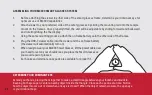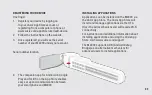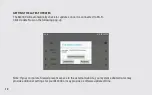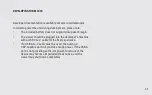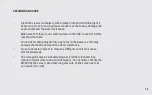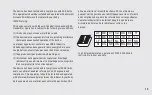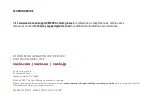Reviews:
No comments
Related manuals for M4000 490

Savi W740S-M
Brand: Plantronics Pages: 2

UC VOICE 750 Mono
Brand: Jabra Pages: 2

4G-4881
Brand: 4Gamers Pages: 16

zoro II Wireless
Brand: Noontec Pages: 12

Jazz-BT950
Brand: Intopic Pages: 6

OASIS
Brand: Motorola Pages: 106

H19txt
Brand: Motorola Pages: 125

Core Ultra-Lite PMLN5102
Brand: Motorola Pages: 17

CHYN4590A
Brand: Motorola Pages: 26

PMLN5097
Brand: Motorola Pages: 67

CD2HD
Brand: Motorola Pages: 2

BT-354
Brand: Motorola Pages: 13

CFJN1012C
Brand: Motorola Pages: 120

ELITE FLIP
Brand: Motorola Pages: 135

H12 - MOTOPURE H12 - Headset
Brand: Motorola Pages: 232

P6MC1
Brand: Motorola Pages: 24

NMN6050B
Brand: Motorola Pages: 4

Command One
Brand: Motorola Pages: 140