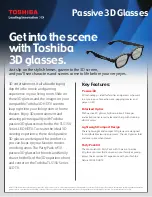Chapter 2
Usage
2.1
Connecting to the Host PC
M400C begins operating when plugged in to a host device with a USB cable. Identify the USB-
C port on the host computer that supports USB-C DisplayPort Alternate Mode. Plug the USB-C
cable in to this port. Plug the other end in to M400C. M400C will power on and enumerate with
the host device.
The status LED will illuminate green to show that the device is powered and functioning prop-
erly. See Section 2.2.8 for a description of error codes that may be shown by the LED if there is a
hardware issue.
2.2
Operation
2.2.1
Display
M400C enumerates as a 1280x720p60 DisplayPort monitor with the host device. Once con-
nected, the display panel in the eyepiece will turn on. There is no separate control for turning
the display on or off. The display panel resolution in M400C is 640x360 and the internal video
pipeline handles down-scaling the input 1280x720 using a bi-linear scaler.
Windows hosts can use the Display Settings in Control Panel to configure screen mirroring,
extending, etc.
Section 2.3.1 describes the auto-rotation feature which can rotate the display automatically
depending on whether the user is wearing M400C on the right or left side.
2.2.2
Camera
The camera will power on when the host opens a USB Video Class (UVC) [3] connection to M400C.
Windows hosts can use the built-in Camera application to connect to the M400C camera. The
camera advertises the available resolutions and frame rates over UVC and the host can select
the desired mode. When the camera is active the red privacy LED will be illuminated.
5