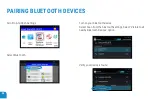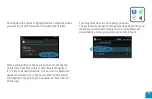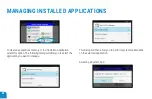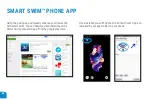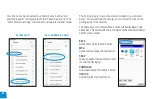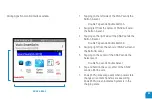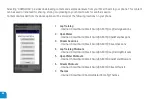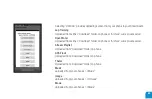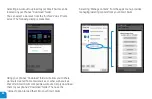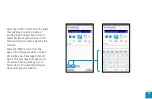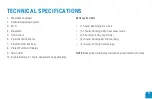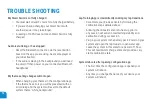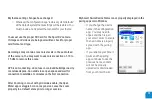70
THEME TUTORIAL
1. Open the Pairing app and connect to your Smart Swim.
2. Press the “Download” Button.
3. Select the Themes Category.
4. Select the “master_clock_only.txt” theme.
― This will download the theme into the “SmartSwim/
Android/data/SSConfig/Themes” folder.
5. The “master_clock_only.txt” theme should now be opened
in your default text editor.
6. Scroll Down to the “DistanceSize” property and change the
value from a “2” to a “10”.
7. Scroll Down to the “TotalDistanceSize” property and change
the value from a “2” to a “10”.
8. Scroll Down to the “IntervalSize” property and change the
value from a “2” to a “10”.
9. Save the changes to the “master_clock_only.txt” theme.
10. Save or copy the “master_Clock_only.txt” theme to your
phones “/Download” folder.
― To upload any new themes or theme changes the
theme must reside in the /Download folder.
― Any changes made to the default system themes will
be overwritten by a “reset default settings” action.
― Any newly named themes will be untouched by any
system changes.
11. Exit the text editor.
12. This will re-open and reconnect the Vuzix Smart Swim
pairing app to your Smart Swim.
13. Press the “Upload” button.
14. Select the “Theme” option.
15. Select the “master_clock_only.txt” theme with your changes.
16. The theme changes should be uploaded and ready for you
to select from the configuration App.
Summary of Contents for Smart Swim SS-147B
Page 1: ...v1 0 6 ...
Page 59: ...59 Selecting a Non System App Results from Uninstalling an app ...
Page 74: ......
Page 75: ......