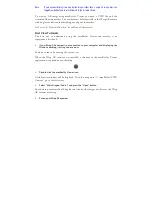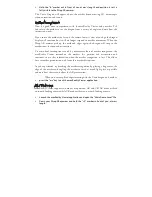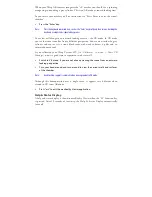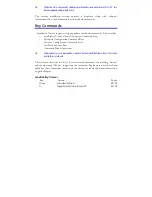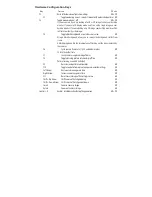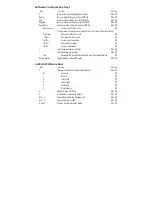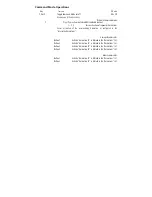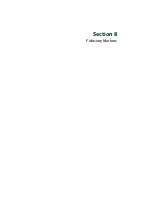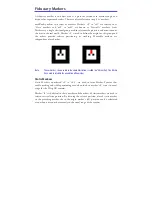Hardware Configuration Keys
Key
Action
Mode
F2
Reset all hardware configuration settings
AR + VR
F3
Toggle rendering scene 2-seconds timeout with no detected patterns AR
F4
Toggle mono mode on / off
AR + VR
If you are unsure if you are looking at a 2D or 3D image, look at your desktop
monitor. If you are in 2D display mode, you’ll see only a single image on your
desktop monitor. If you are looking art a 3D image, your desktop monitor will be
split into two side-by-side images.
F5
Toggle black background vs. outside camera view
AR
Using a black background allows you to remove the background clutter from
scenes.
A black background has the disadvantage of blocking out the video captured by
the cameras.
F6
Cycle camera frame rate (15, 30 and 60 Hz) modes
AR
15 Hz is the default rate
F7
Invert cameras captured image frames
AR
F8
Toggle learning pattern relationships off/on
AR
Pattern learning is enabled by default
F9
Reset learned pattern relationships
AR
F10
Toggle control of cameras auto-exposure override settings
AR
Left Arrow
Decrease camera exposure time
AR
Right Arrow
Increase camera exposure time
AR
F11
Reset camera image offset settings to zero
AR
Shift + Up Arrow
Shift camera offset alignment up
AR
Shift + Down Arrow Shift camera offset alignment down
AR
Insert
Zoom in cameras image
AR
Delete
Zoom out cameras image
AR
C D
Enable / disable maxReality.log file generation
AR + VR
Summary of Contents for Wrap 920AR
Page 1: ...Wrap 920AR Augmented Reality Eyewear User Guide ...
Page 11: ...Section 1 Wrap 920AR Setup Install ...
Page 25: ...Section 2 Wrap 920 Video Eyewear ...
Page 35: ...Section 3 Wrap Stereo Camera Pair ...
Page 38: ...Section 4 Wrap Tracker 6TC ...
Page 41: ...Section 5 Vuzix VR Manager ...
Page 52: ...Section 6 maxReality ...
Page 69: ...maxReality supports both ambient and 3D sound in the form of 16bit 44 1 KHz stereo WAV files ...
Page 80: ...Section 7 maxReality Viewer ...
Page 89: ...Section 8 Fiduciary Markers ...
Page 95: ...Note Contact Vuzix for information of special marker requirements ...
Page 96: ...Section 9 Service Support ...