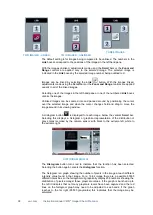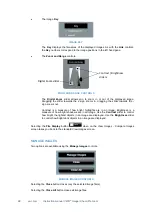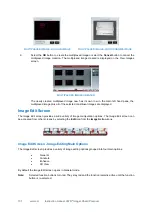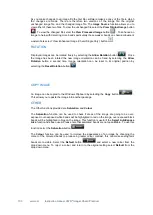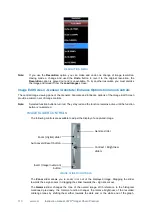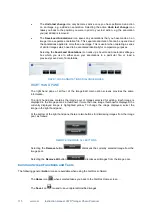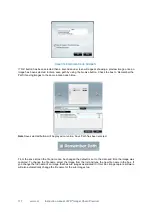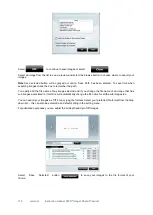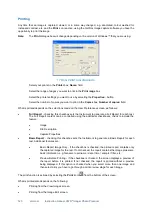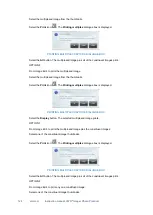109 vwr.com Instruction manual VWR
®
Imager Chemi Premium
that portion more closely. Select the
Define area to be cropped
icon and draw a rectangle that
covers the area you want to examine. The rectangle is outlined in pink and filled with a
transparent pink fill. Select the fill area and the selection rectangle can be accurately positioned
by dragging and resized using the visible 'handles'. This enables you to finely control the
selected area of interest. Selecting the
Define area to be cropped
tool once more cancels the
selection rectangle just made, but leaves the cursor in selection mode, allowing you to restart
the selection process. Selecting the
Define area to be cropped
tool twice more cancels the
selection rectangle just made and also cancels the selection function.
Once you have defined the area you want to examine more closely using the
Define area to be
cropped
tool, select the
Crop area
tool to perform the crop function. The defined area is 'cut
out' of the image, the rest of the image is discarded, and the cropped or 'cut out' selection is
enlarged to the full viewing area.
RESOLUTION
The
Resolution
tool can be used to change the resolution of the selected image. When the
Enhancement Tools
option is selected the system displays the current/default resolution of the
selected image in the
Resolution
box.
To change the resolution of the current displayed image select the Resolution tool and select a
new resolution from the drop-down menu.
RESOLUTION MENU
The options displayed in the Resolution drop-down menu depend on the resolution that the
image is captured at, an example is shown below:
Default image resolution
New selection