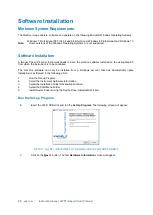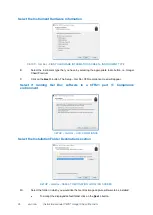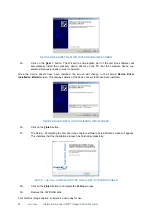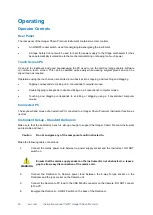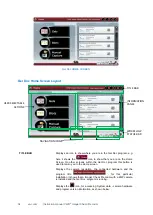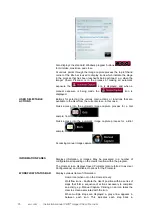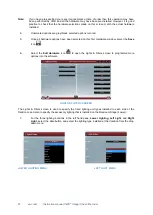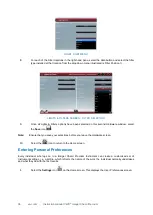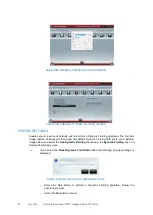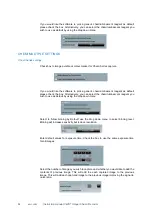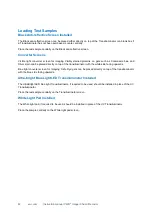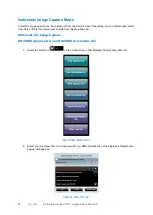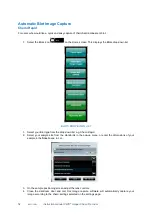39 vwr.com Instruction manual VWR
®
Imager Chemi Premium
USER PREFERENCES GENERAL SETTINGS SCREEN
2.
Set your preferences:
GENERAL SETTINGS
Show labels on navigation buttons
- checking this checkbox turns on the labels on
the
Navigation
buttons, i.e.:
with labels
without labels
Classic View
- checking this checkbox changes the display from
Standard View
, the
default setting, to
Classic View
.
Prompt to save Protocols
- if no longer wish to have this prompt displayed after an
image is captured please un-check this checkbox.
Turn lights off after X minutes
- If using UV light you can set a prompt to appear after
a set time (default 10 mins) to remind you that the UV light has been left on and the
software has automatically turned the lights off.
Preview Mode
- check the box to ‘Enable Preview mode for manual and chemi’. This
will turn on the upper white lights to help with sample positioning . Select an exposure
time the default is 250ms.
Protocols backup
- check the box to ‘Enablethe back up of the protocol storage file’.
select the number of backups and the time interval between back ups (in days).
Screen Changing Prompts
- enables you to turn the screen changing prompts which
appear when you are setting up captures on or off. Two options are available:
o
Anti-reflective screen - if the checkbox is checked, turns the prompt on (the default
setting). If unchecked, turns the prompt off.
o
Converter Screens - if the checkbox is checked, turns the prompt on (the default
setting). If unchecked, turns the prompt off.
Sample Size
- if you prefer not to see the sample size pop-up box when using the
automated mode please un-check this checkbox.
Annotation Handle Size Defaults-
checkbox to increase annotation handle size if
using a touch screen.