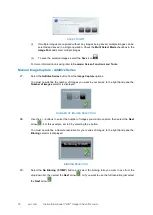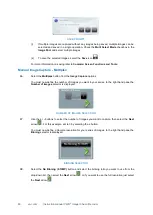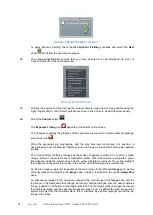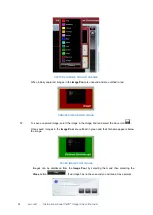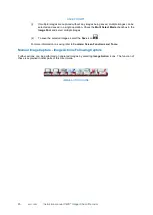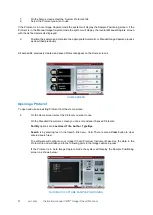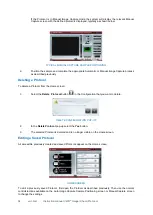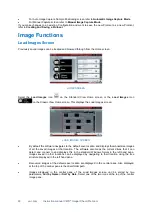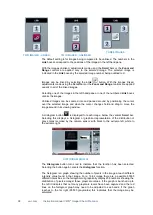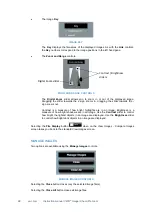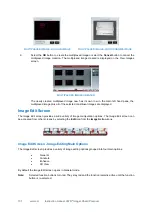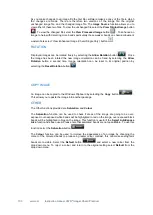88 vwr.com Instruction manual VWR
®
Imager Chemi Premium
SAVE PROTOCOLS POP-UP
(ii)
Follow the prompt in the pop-up and either select an existing Protocol from those
displayed (which will be overwritten by you saving your new Protocol), or enter a name
for your new Protocol in the
Enter Protocol name here…
box, e.g.
VisibleBlotAutomatic
.
By default when you save the Protocol that you have just created, the software will only allow
you to access it. This behaviour can be modified using the two checkboxes at the bottom left of
the pop-up.
Use the
Lock
checkbox to prevent adjustments being made to the Protocol.
Use the
Make public
checkbox to make the Protocol accessible to other Users.
(iii)
Use the
Save Lift Position
checkbox to save the position of the Stage in the Protocol
file. This will allow Gel Doc to accurately duplicate the Imager Chemi Premium setup you
were using when you saved the Protocol each time you use the saved Protocol in the
future. This checkbox is ticked by default.
(iv)
Select the
OK
button to save the Protocol.
The new saved Protocol
VisibleBlotAutomatic
appears on the Home screen
NEW PROTOCOL- ADDED TO BOTTOM OF LIST
In Auto Image Capture Mode
To create a Protocol in Auto Image Capture mode:
4.
Work through the workflow for the type of test sample that you are going to image.Once the
image has been captured the Saved Protocols pop-up appears.
SAVED PROTOCOLS POP-UP
(i)
Select the
Yes
button.
The
Save Protocol
pop-up appears.