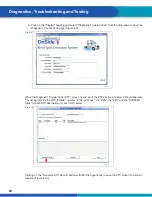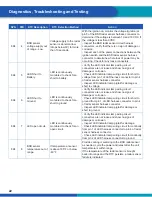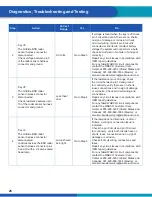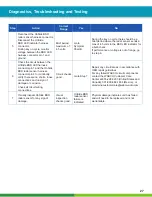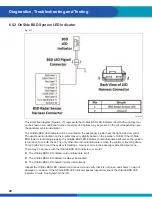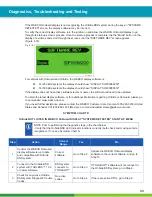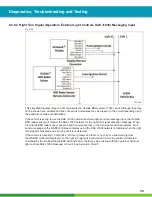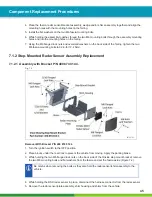33
Diagnostics, Troubleshooting and Testing
If the WABCO OnGuard display is not recognizing the OnSide BSD system during the key-on "SYSTEMS
DETECTED" screen, the display software may be incorrect.
To verify the correct display software, turn the ignition on and allow the WABCO OnGuard display to go
through its start-up screens process. Once the start-up process is complete, tap the "Mode" button on the
display a few times and scroll through the screens until the "SOFTWARE REV" screen appears
(Figure 6.18).
Fig. 6.18
4016866a
For vehicles with OnGuard and OnSide, the WABCO display software is:
For 250 kBd systems the display should show: "DISPLAY SOF00086230"
For 500 kBd systems the display should show: "DISPLAY SOF00089830"
If the display does not have these software levels or newer, the software will need to be updated.
To obtain the latest display software, or for additional information regarding OnSide or OnGuard, please go
to our website: www.wabco-na.com.
If you need further assistance, please contact the WABCO Customer Care Center at 855-228-3203 (United
States and Canada); 001-800-889-1834 (Mexico); or email wnacustomercare@wabco-auto.com.
SYMPTOM CHART D
OnSide NOT LISTED IN WABCO OnGuard DISPLAY "SYSTEMS DETECTED" START-UP MENU
NOTE: Prior to performing the diagnostic steps in the chart below:
- Verify that the OnSide BSD LED indicator functions correctly (bulb check and moving vehicle
recognition). If not, see Symptom Chart A.
Step
Action
Correct
Range
Yes
No
1
Confi rm the WABCO OnGuard
display software is up to date
and compatible with OnSide
BSD system.
Correct
software.
Go to Step 2.
Update the WABCO OnGuard display
software to the correct software, and go to
Step 10.
2
Connect to the OnSide BSD
system with TOOLBOX™ 12.9
or newer software.
BSD system
connects to
TOOLBOX™.
Go to Step 3.
If TOOLBOX™ software will not connect to
the OnSide BSD system, go to Step 8.
3
Check for any active OnSide
BSD system Diagnostic Trouble
Codes.
No active
codes.
Go to Step 4.
If there are active DTCs, go to Step 9.