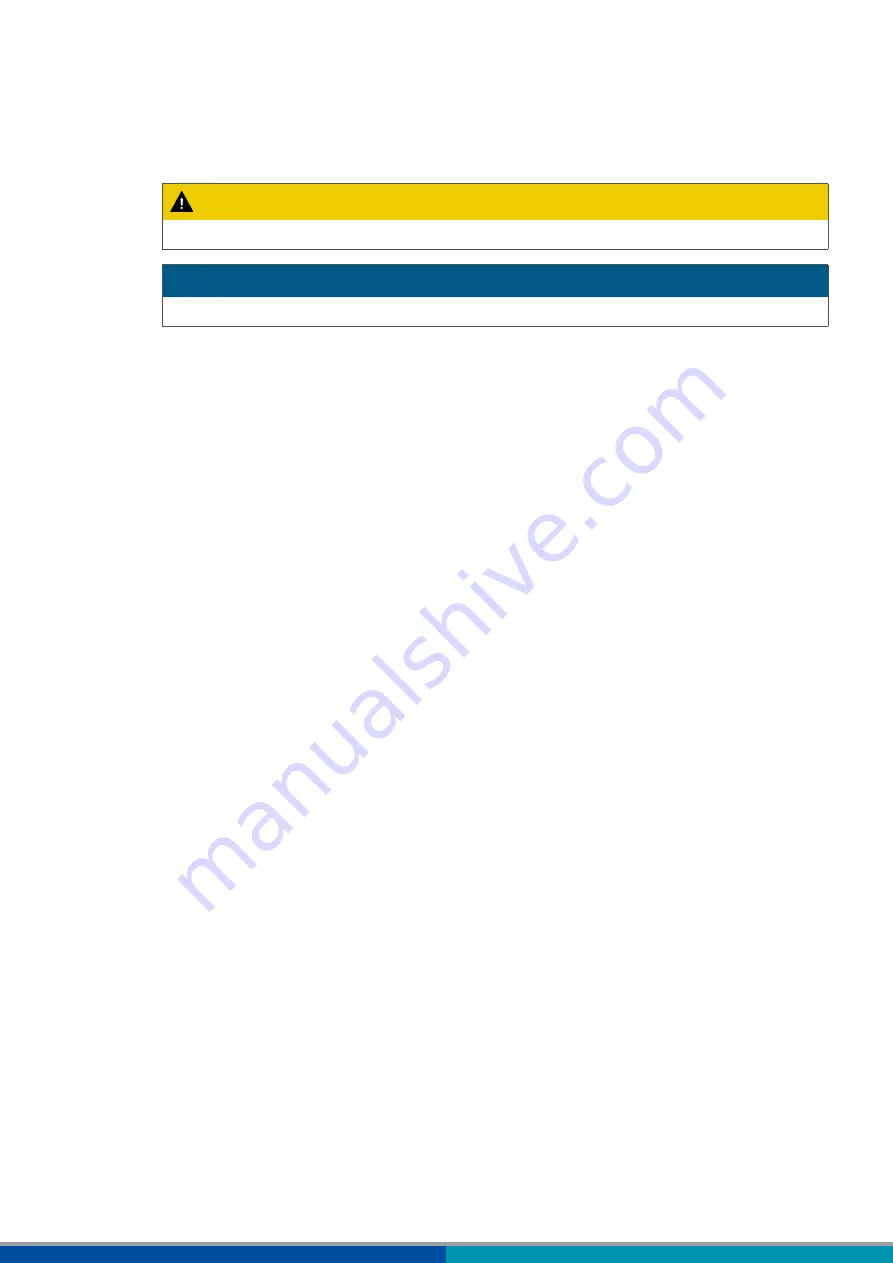
8
Basic safety instructions
3.4.2
Explanation of the warning notes
CAUTION
Indicates a hazard that may result in slight or moderately serious injury if not avoided.
NOTICE
Indicates a hazard that may result in material damage if not avoided.
3.5
General safety instructions
Follow all safety information, instructions and notices in this document to avoid personal injury
and material damage.
Follow regional and national regulations on accident prevention.
Ensure cleanliness throughout the application.
Keep this document and other documentation supplied with the product.
Make sure your workplace is dry as well as adequately lit and ventilated.
Only place the training model on a stable and level surface.
Ensure that the compressed air lines are connected safely and correctly.
Ensure that all the training model's connecting cables are laid in such a way that there is no risk
of people tripping over them.
Apply the brakes on the swivel castors to prevent the training model from rolling away. Only
release the brakes if the training model is to be moved. If the training model moves uncontrolled,
these castors can cause crushing.
Keep hands and fingers away from all moving parts of the training model when operating.
Always keep loose-fitting clothing, long, open hair, necklaces and limbs away from the moving
parts of the training model as they can be pulled in.
Use the training model indoors only.
Do not make any changes to the training model as this will invalidate the warranty.
Repairs may only be carried out by authorised personnel of the manufacturer or by authorised
personnel of WABCO.
Use the training model with the supplied power supply unit only in mains with 230 V and 50 Hz.
Otherwise, the operator must use his own compatible power supply unit that provides a safe
output voltage of 24 V DC.
3.6
Personal protective equipment
Wear personal protective equipment to prevent injury:
•
Safety boots
• Safety goggles
• Ear protectors
Summary of Contents for Truck Training Model
Page 1: ...Truck Training Model Operating Instructions...
Page 52: ...52 EEC declaration of conformity 14 EEC declaration of conformity...
Page 54: ...54...
Page 55: ...55...









































