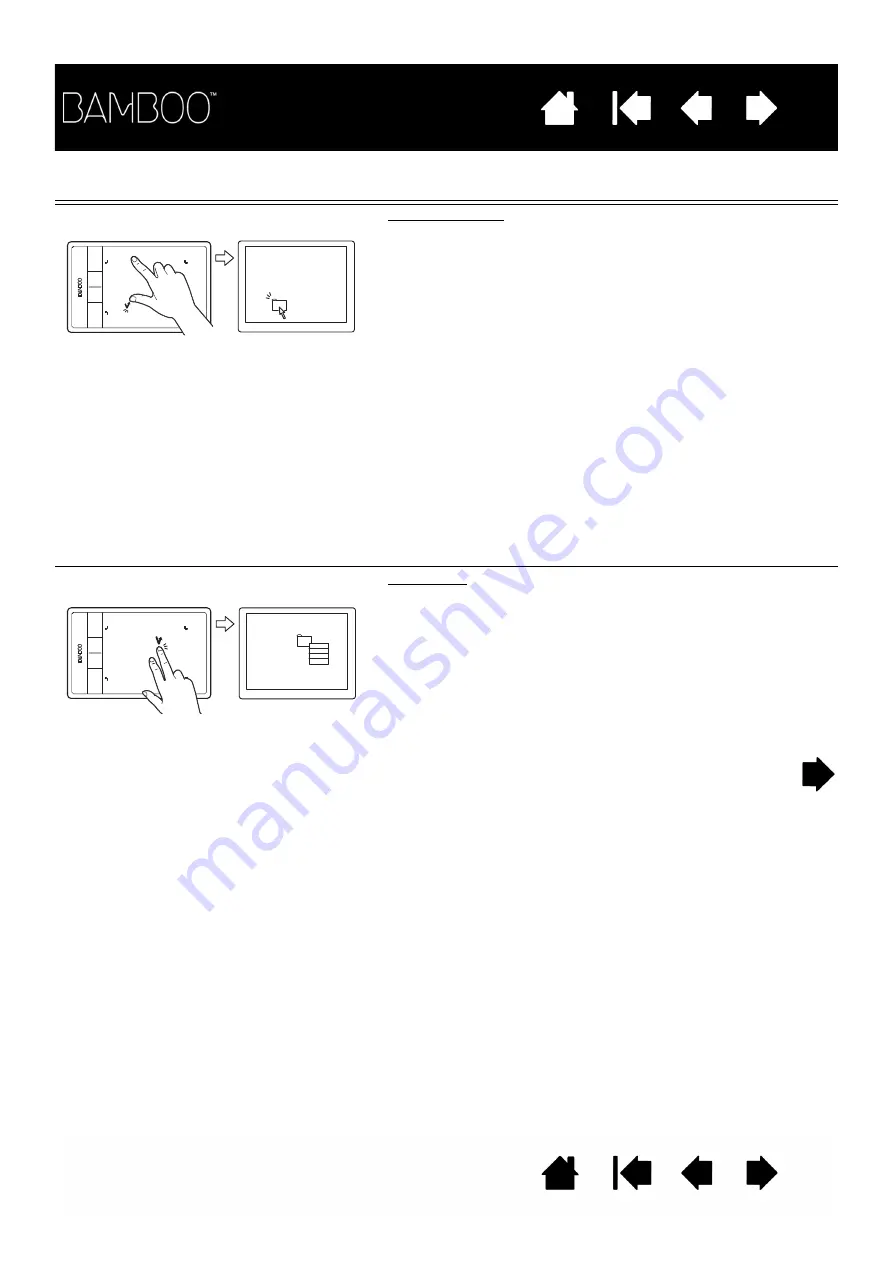
21
21
TWO-FINGER ACTIONS AND GESTURES
A
DD
TAP
TO
CLICK
Select and drag
Using a single finger, track to an item. Select by touching
your thumb or a second finger to the left of that finger. If you
will be dragging an item or selecting blocks of text, we
recommend using two fingers instead of your finger and
thumb.
•
To move the selected item, continue moving both fingers
across the tablet.
•
To highlight a text block, continue moving both fingers
across the tablet as you select text.
•
You can also extend a drag without releasing the
selection. To do this, lift the first finger and move your
second finger to a new position. Then again touch the
first finger to the tablet and continue to drag with both
fingers.
Lift your thumb or second finger to release.
Note: If the tablet is set for left-handed orientation, touch to
the right of the primary finger.
A
DD
TAP
TO
RIGHT
CLICK
Right-click
Using a single finger, track to an item. Then with a second
finger touch and release to the right of that finger. Releasing
your finger issues a right-click and brings up a context
menu at the screen cursor position.
You can then track to an option in the menu and select it by
tapping your finger.
Note: If the tablet is set for left-handed orientation, touch to
the left of the primary finger.
















































