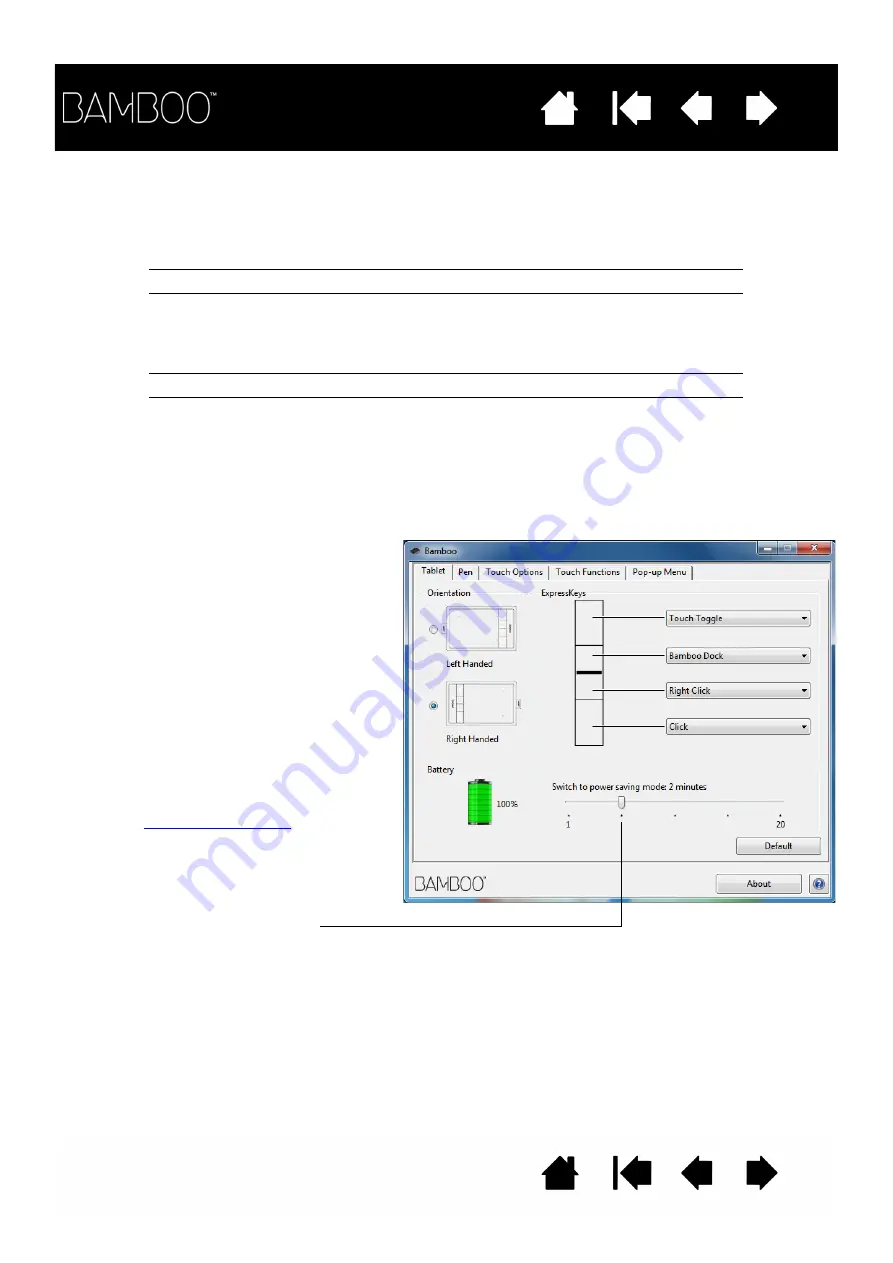
64
64
BATTERY AND WIRELESS CONNECTION STATUS
When in wireless mode, Bamboo provides you with additional feedback about your tablet.
•
The tablet status LED shows the following:
•
On the Wacom wireless module, the battery status LED shows the following:
•
A battery status icon appears in the system task bar (Windows) or menu bar (Mac). Hover the screen
cursor over the icon to learn specific details.
•
The Bamboo control panel T
ABLET
tab updates to display the tablet battery status and control options.
Blue, flashing
Wireless mode connecting.
Blue
Wireless mode on.
Off
Sleep mode, or wireless mode off.
Amber
USB cable connected and tablet battery charging.
Green
USB cable connected and tablet battery fully charged.
Off
USB cable connected, tablet is in USB suspend mode
or USB connecting state.
USB cable disconnected, no charging activity.
The battery status icon indicates the tablet
is in use, and shows an approximation of
the battery charge remaining.
•
A power plug symbol indicates tablet is
running on external power through the
USB cable, and the tablet battery is
charging.
•
A check mark symbol indicates battery
is fully charged.
•
An alert symbol indicates battery
charge is below 20%.
The above points describe only the basic
feedback elements of the battery status
icon. You may see variations of these
descriptions, depending on the actual
status of your tablet and operating system.
See also
Adjust slider to determine when your tablet
will switch to power saving mode.
















































