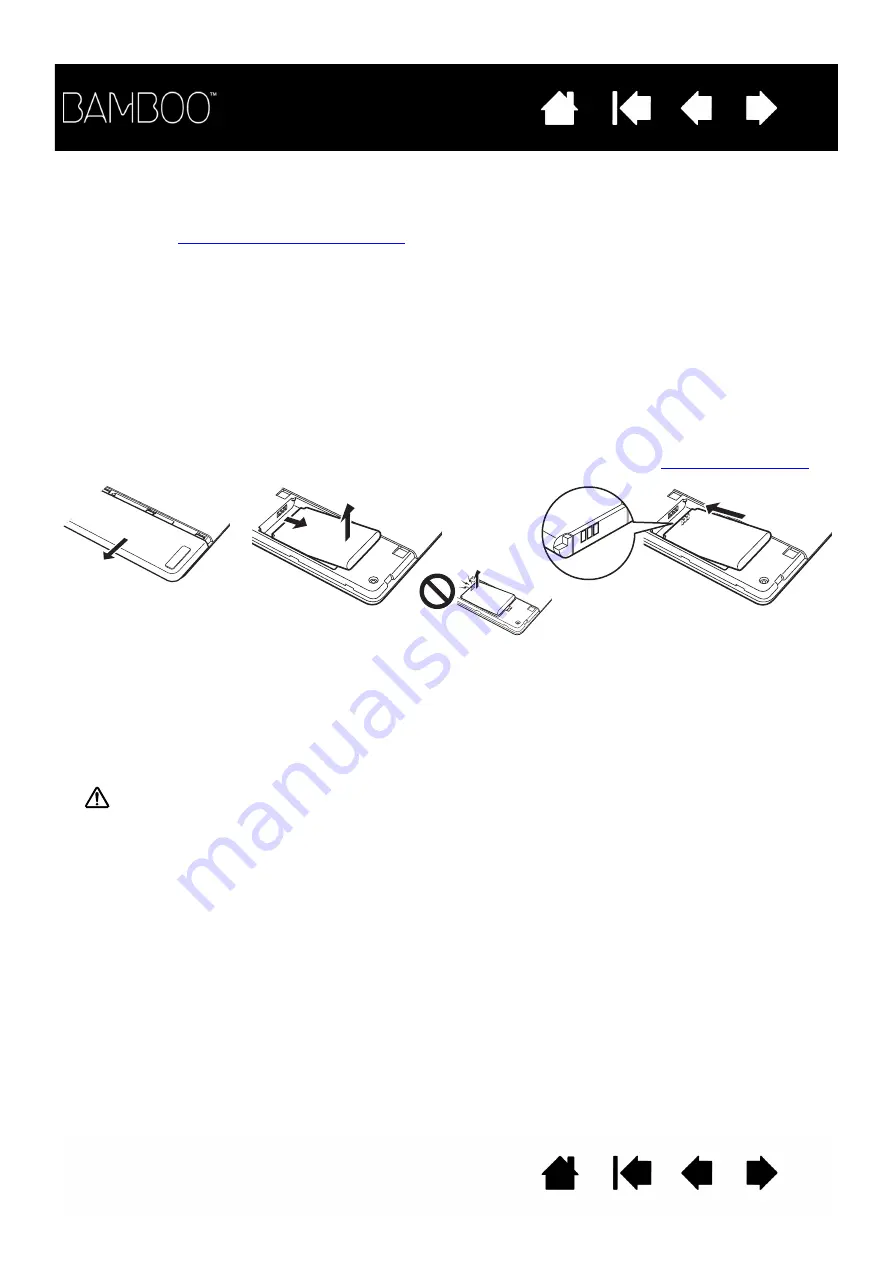
67
67
REPLACING THE BATTERY
If your tablet battery has exceeded its life span and can no longer be charged or no longer holds a charge,
it will need to be replaced. Be sure to use only the rechargeable battery designed for your tablet. For
information, see
ordering parts and accessories
.
Important: Only use a Wacom battery specified for your tablet.
To replace the rechargeable battery:
1. Turn the tablet over. Remove the wireless compartment cover. The large Bamboo tablet is equipped
with two covers: one for the Wacom wireless module, and one for the rechargeable battery. Slide cover
away from tablet body to remove.
2. Carefully remove the old battery as shown below.
3. Install the new battery. Align the terminals of the new battery with the tablet contacts as shown below.
Press the battery into the compartment.
4. Replace the wireless compartment cover. Align and slide into place.
5. Connect the USB cable and charge the battery for optimum performance. See
Important: When replacing the battery, be careful not to drop it on hard surfaces. The battery can be
damaged internally when dropped, and should be replaced even if there is no obvious damage. This
will help prevent any future damage that could occur to the tablet if the battery has been dropped, is
installed in the tablet, and then later develops a short or leak while in the tablet.
Warning: See the Important Product Information guide for battery safety precautions.
Many communities offer voluntary or mandatory recycling programs for batteries. Properly recycle the old
battery by following all applicable laws, and in accordance with the safety precautions for Lithium-Ion
batteries as described in the Important Product Information guide. Keep batteries out of the reach of
children, and promptly recycle old batteries.
Install new battery.
Carefully install the battery at the angle
shown to prevent damaging the battery
contacts.
Remove old battery.
Be sure to first lift battery
edge before sliding battery
out of the compartment.
















































