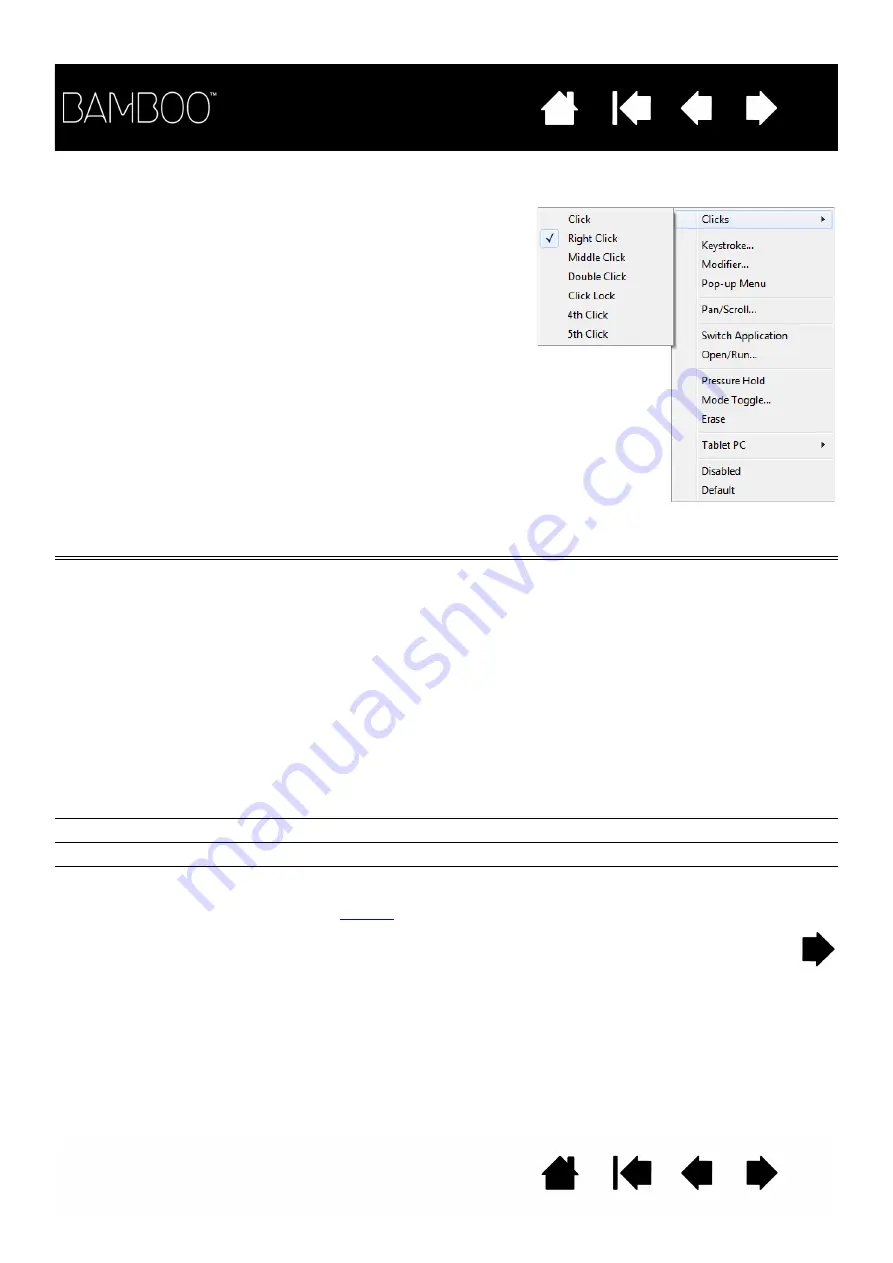
53
53
BUTTON FUNCTIONS
FUNCTION
DESCRIPTION
C
LICKS
•
C
LICK
Simulates a primary mouse button click. Default setting for the pen tip.
•
R
IGHT
C
LICK
Simulates a right mouse button click, which displays a context menu.
•
M
IDDLE
C
LICK
Simulates a middle mouse button click.
•
D
OUBLE
C
LICK
Simulates a double-click. For easier double-clicking, use this function
instead of tapping twice with the pen tip.
•
C
LICK
L
OCK
Simulates holding down the primary mouse button. Press the tool
button once to initiate click lock. Press the button again to release click
lock. Click lock is useful for dragging objects or selecting blocks of
text.
•
4
TH
C
LICK
Simulates a 4th mouse button click.
•
5
TH
C
LICK
Simulates a 5th mouse button click.
B
ACK
Simulates the B
ACK
command in browser applications.
F
ORWARD
Simulates the F
ORWARD
command in browser applications.
E
RASE
Pen only. Sets a button so that when the button is pressed, the pen tip
will act like the eraser in applications that support the E
RASE
function.
See
Customize Bamboo for the way you like to work. Simply use
the Bamboo control panel to change the button function that
is assigned to a pen button, ExpressKey, or Pop-Up Menu
setting. Button function options may vary, depending on your
tablet model. Not all options are available for all controls or
tablet models.
















































