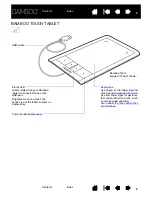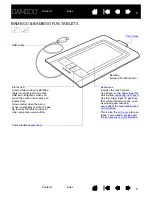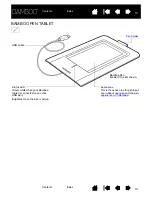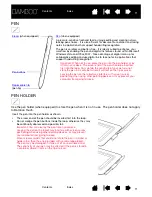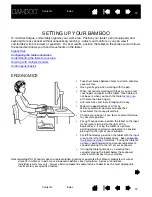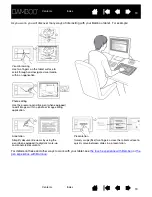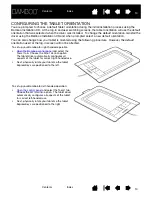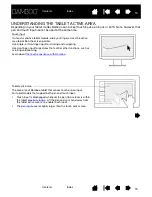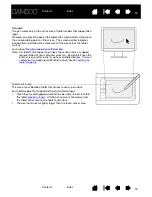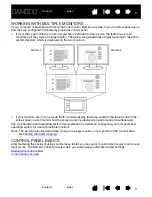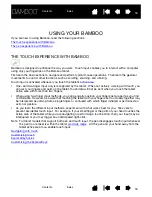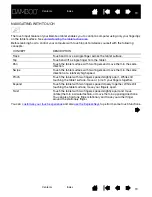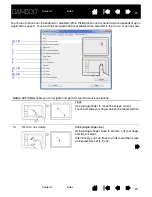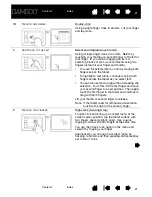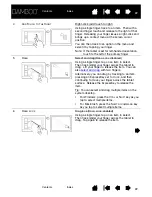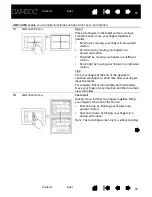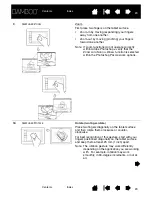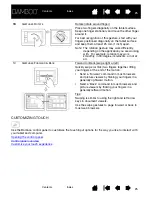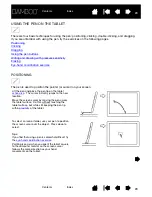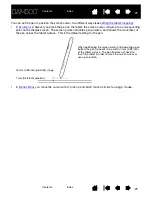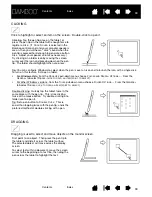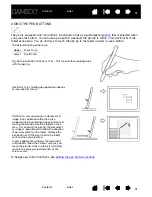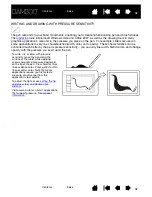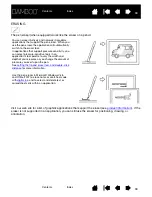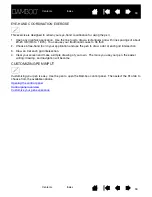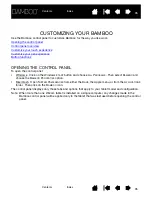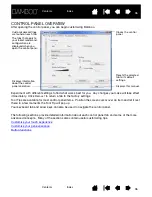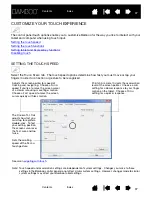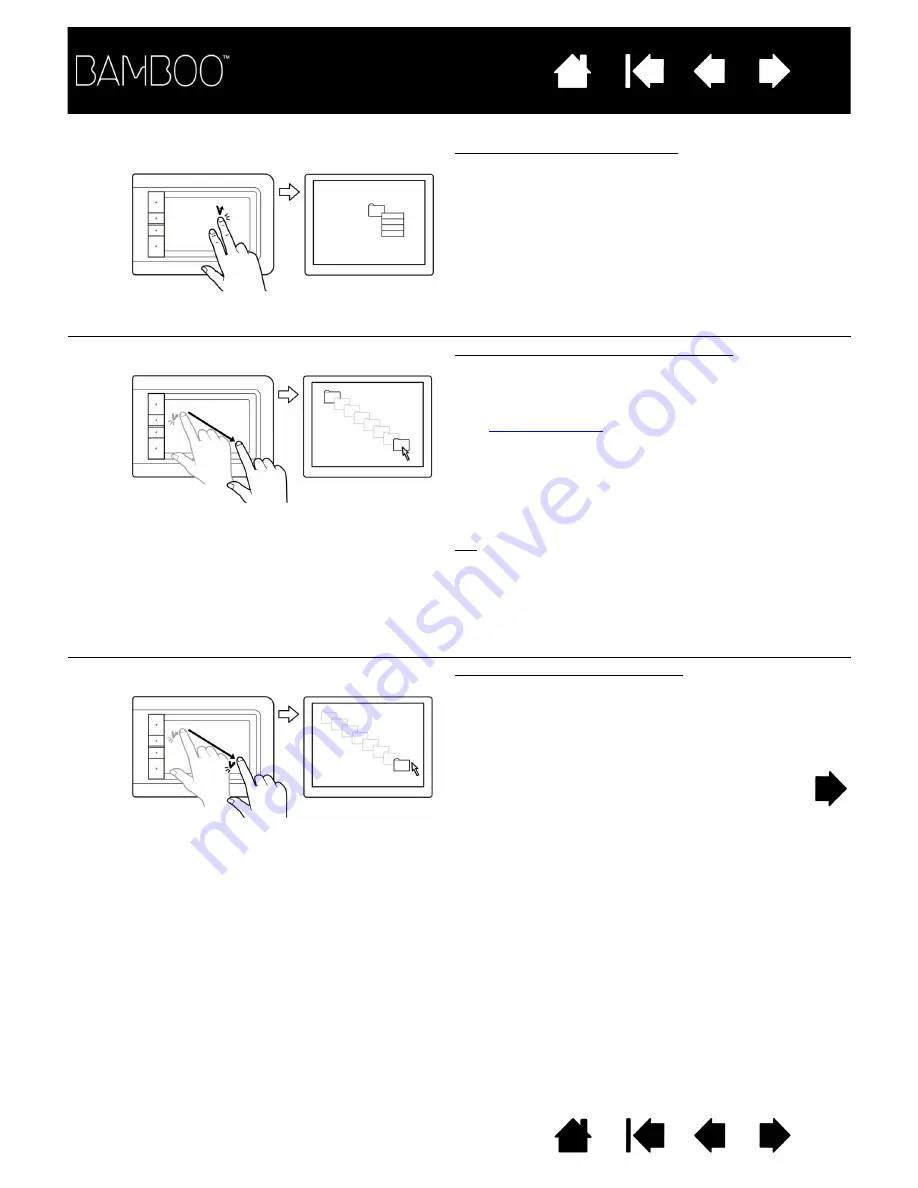
22
22
4
A
DD
T
OUCH
TO
THE
R
IGHT
Right-click (add touch to right)
Using a single finger, track to an item. Then with a
second finger touch and release to the right of that
finger. Releasing your finger issues a right-click and
brings up a context menu at the screen cursor
position.
You can then track to an option in the menu and
select it by tapping your finger.
Note: If the tablet is set for left-handed orientation,
touch to the left of the primary finger.
5
D
RAG
Select and drag (D
RAG
L
OCK
disabled)
Using a single finger, tap on an item to select.
Then track (slide) your finger across the tablet to
drag. Lift your finger to release the item. You can
also
with two fingers.
Alternatively, you can drag by tracking to an item,
pressing an ExpressKey set to C
LICK
, and then
continuing to move your finger across the tablet
surface. Release the ExpressKey to release the
item.
Tip: You can select and drag multiple items on the
system desktop.
•
For Windows, press the C
TRL
or S
HIFT
key as you
tap to select multiple items.
•
For Macintosh, press the S
HIFT
or
COMMAND
key
as you tap to select multiple items.
6
D
RAG
L
OCK
Drag lock (D
RAG
L
OCK
enabled)
Using a single finger, tap on an item to select.
Then track (slide) your finger across the tablet to
drag. Tap again to release the item.