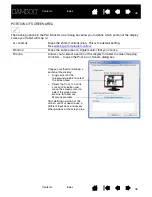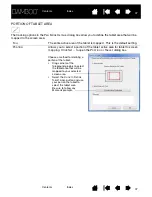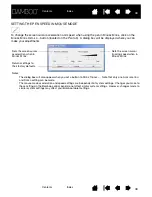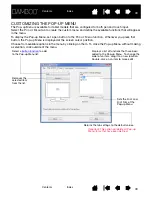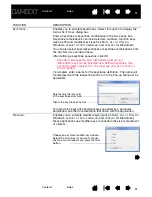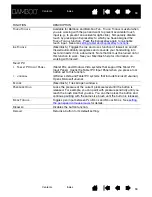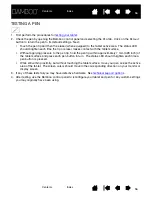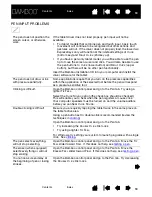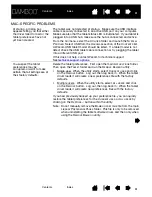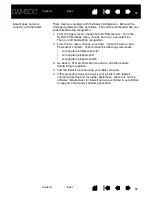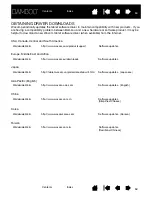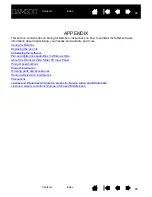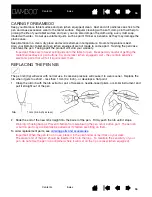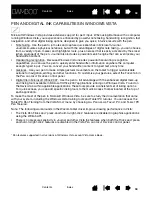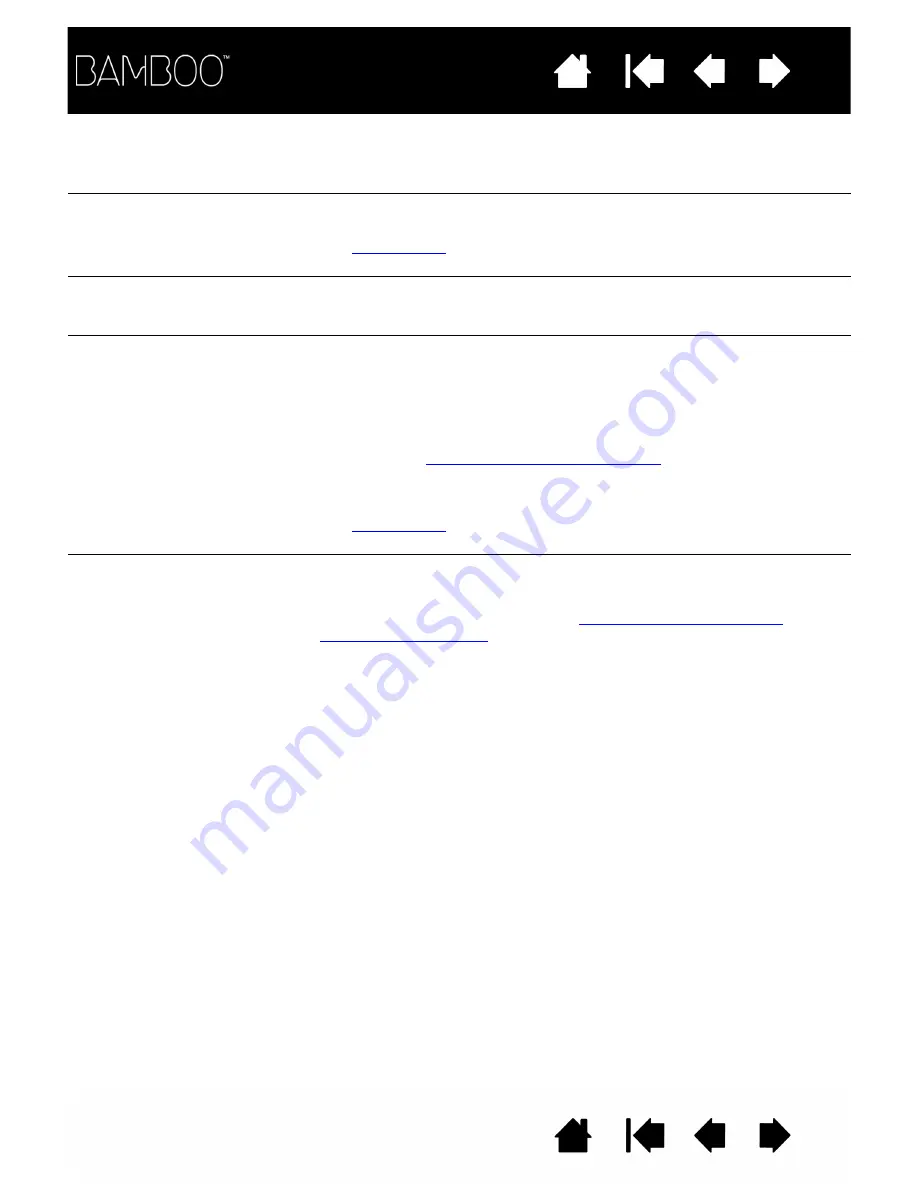
60
60
WINDOWS-SPECIFIC PROBLEMS
You have to press hard with
the pen when clicking,
drawing, or writing.
Open the Bamboo control panel and go to the P
EN
tab. Move the T
IP
F
EEL
slider toward S
OFT
.
The pen tip does not function.
Be sure you are using the pen that originally came with your tablet.
Other pens may not function properly on the Bamboo tablet.
to verify pen operation. If any of the tests fail you
may have defective hardware.
The screen cursor jumps
back.
Do not place the pen on the tablet when it is not in use or when you are
using another pointing device. Leaving your pen on the tablet may
interfere with screen cursor positioning when using other input devices.
The upper or lower pen button
does not work.
Be sure you press the pen button when the pen tip is within 7 mm
(0.28 inch) of the tablet active area – do this without pressing down on
the pen tip.
In the Bamboo control panel, click on the P
EN
tab A
DVANCED
button.
If C
LICK
& T
AP
is selected, you will need to first press the pen button and
then touch the pen tip to the tablet surface in order to perform a click
function. See
setting the pen button functions
From the Bamboo control panel, verify that the pen button is set to the
function you are expecting to occur.
to verify pen operation. If any of the tests fail you
may have defective hardware.
Cannot move the cursor
where you want to on the
screen, or the line you are
drawing does not line up with
the location of the pointer in
paint applications.
Open the Bamboo control panel. Verify that P
EN
M
ODE
is selected.
If this does not help, click on the D
EFAULT
button to reestablish the
default tablet to screen mapping. If you are still having difficulty,
remove the tablet preferences (see
or
for details).
You suspect the tablet
preferences may be
corrupted, or want to make
certain that all settings are at
their factory defaults.
Delete the tablet preferences as follows:
First close any open applications. Then click the
START
icon and select
A
LL
P
ROGRAMS
. Select B
AMBOO
and B
AMBOO
P
REFERENCE
F
ILE
U
TILITY
.
In the dialog box that appears, click on the R
EMOVE
My Preferences
button to delete the preferences for the current user.
To delete preferences for multiple users on Windows Vista or XP
systems, click the R
EMOVE
button under All User Preferences.
Note that administrator rights are required to delete preferences for all
users. Relaunch any currently open tablet-aware applications that you
may be running.
If you had previously backed up your preference file, you can quickly
restore the tablet preferences by clicking on the R
ESTORE
... button
under My Preferences.