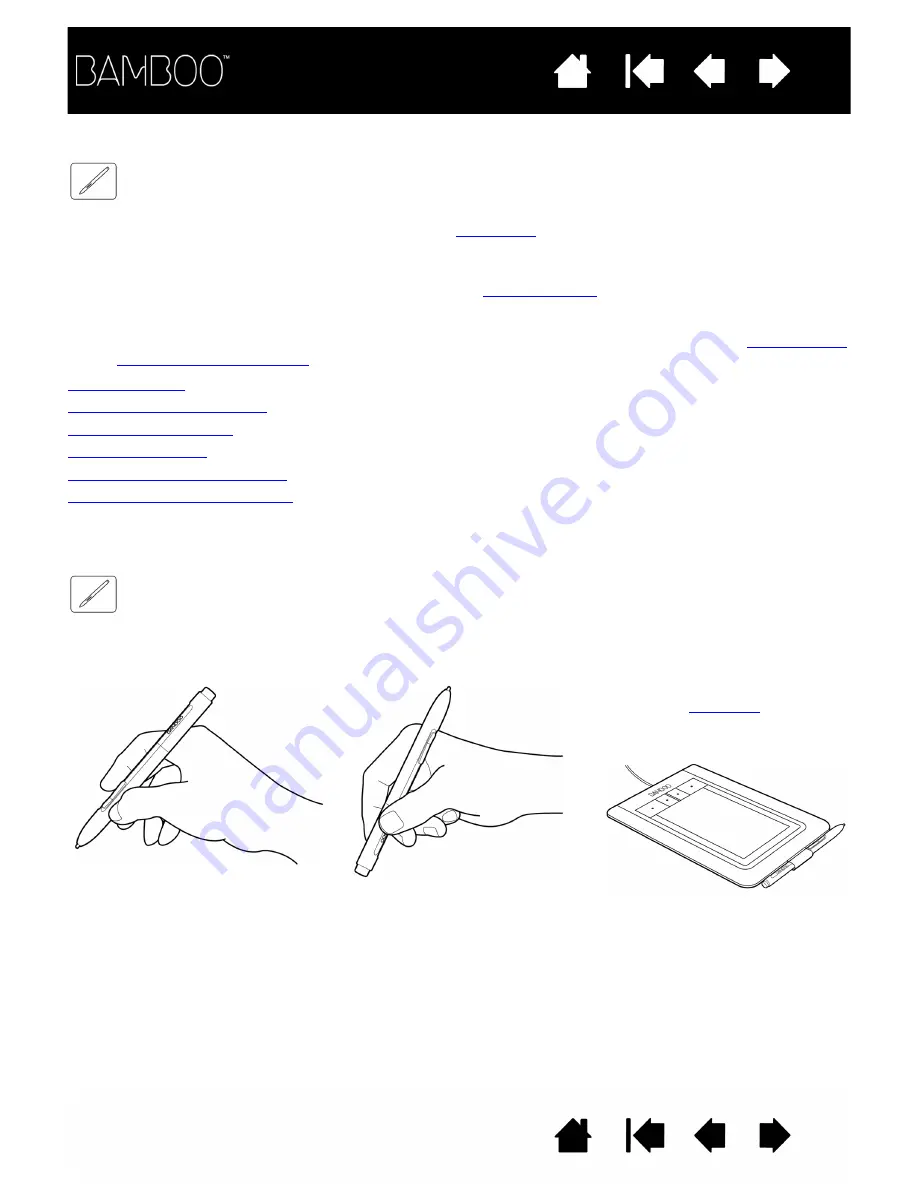
27
27
THE PEN EXPERIENCE WITH BAMBOO
Bamboo is designed to enhance the way you work. Bamboo tablet models equipped for pen input enable
you to interact with a computer using the pen on the
of the tablet. The pen is cordless, battery
free, and pressure-sensitive.
Note: For Bamboo tablets that support both pen and touch input, the pen disengages touch input
whenever the pen tip or eraser is within the tablet
. Lift the pen and your hand away
from the tablet active area to re-enable touch input. If you experience unintended touch input from
your hand, manually disable touch by pressing an Expresskey set to Touch Toggle. After you are
done working with the pen, press the ExpressKey again to re-enable touch. See also
Holding the pen
Using the pen on the tablet
Customizing pen input
ExpressKey basics
Customizing the ExpressKeys
Customizing the Pop-up Menu
HOLDING THE PEN
Hold the pen like you would hold a normal pen or pencil. Make sure the pen buttons are in a convenient
location where you can toggle them with your thumb or forefinger, but not accidently press them while
drawing or positioning with the pen. Tilt the pen in any way that feels most comfortable.
Important: When not in use, place the pen in the pen holder or lay it flat on your desk. To maintain
the sensitivity of your pen, do not store the pen in a container where it will rest on the tip or eraser
(when equipped). Leaving the pen on the tablet may interfere with screen cursor positioning when
using other pointing devices, or may prevent your computer from going to sleep.
Position for drawing and navigation
Position for erasing
When you are not using the pen,
store it in the
. The eraser
end of the pen should be inserted
first into the loop.
















































