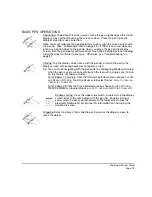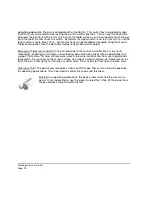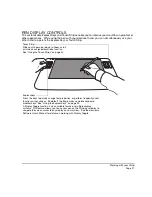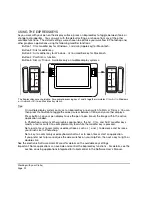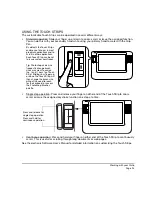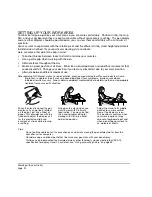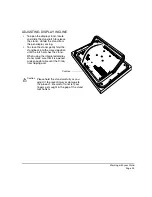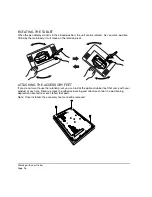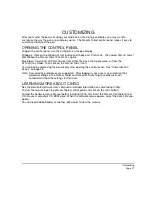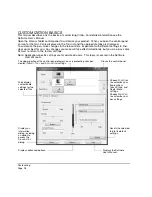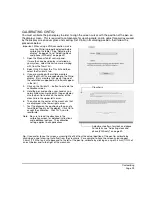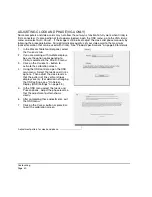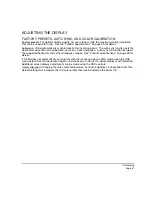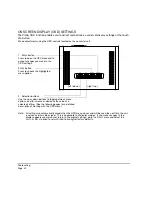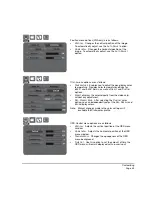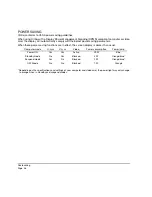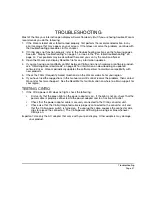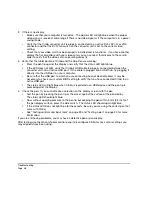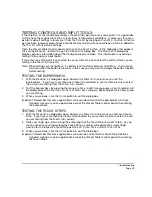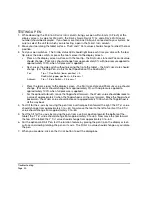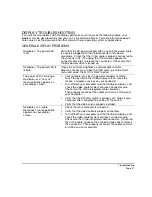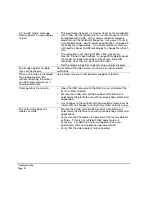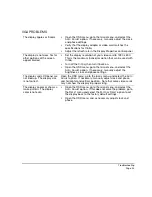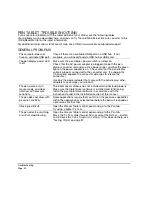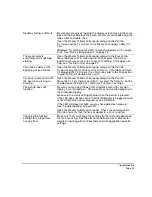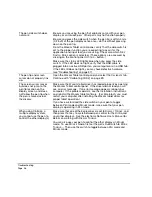Customizing
Page 31
ADJUSTING THE DISPLAY
FACTORY PRESETS, AUTO-SYNC, AND COLOR CALIBRATION
Factory presets: For optimal display quality, set your video card to the maximum (native) resolution
that can be used with Cintiq. See the “Product specifications” on page 59 for details.
Auto-sync: Cintiq automatically synchronizes to the incoming signal. The auto-sync function sets the
horizontal and vertical screen position, as well as clock and phase. Auto-sync will function between
the supported horizontal and vertical frequency ranges. See “Product specifications” on page 59 for
details.
If Cintiq does not automatically synchronize with the incoming signal in VGA mode, open the OSD
menu, select the VGA I
MAGE
menu option, and choose A
UTO
A
DJUST
to initiate display synchronization.
Additional screen display adjustments can be made using the OSD controls.
Color calibration: Changing the color, color temperature, contrast, brightness, or backlight from their
default settings will invalidate the ICC color profile that was included on the driver CD.