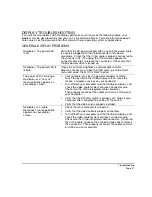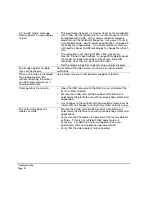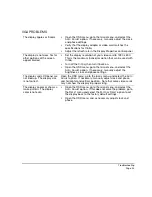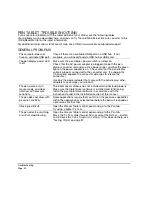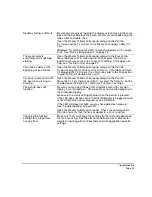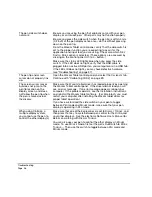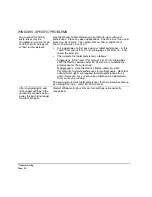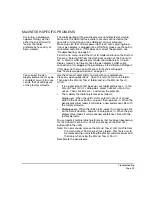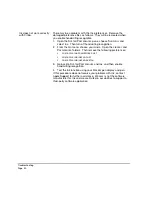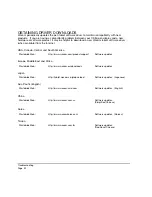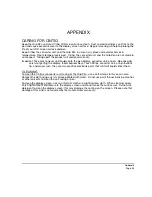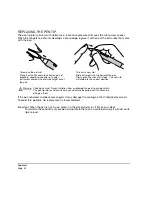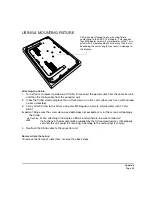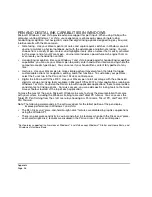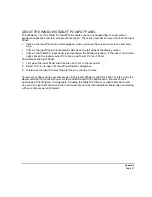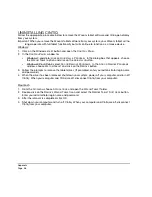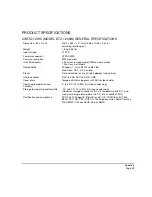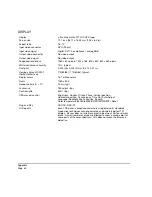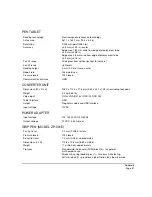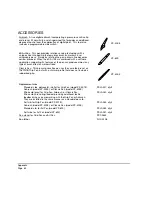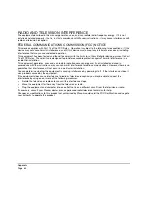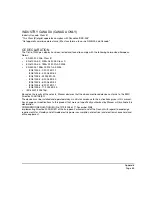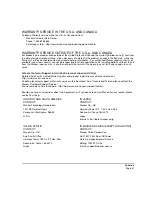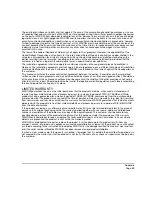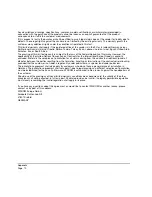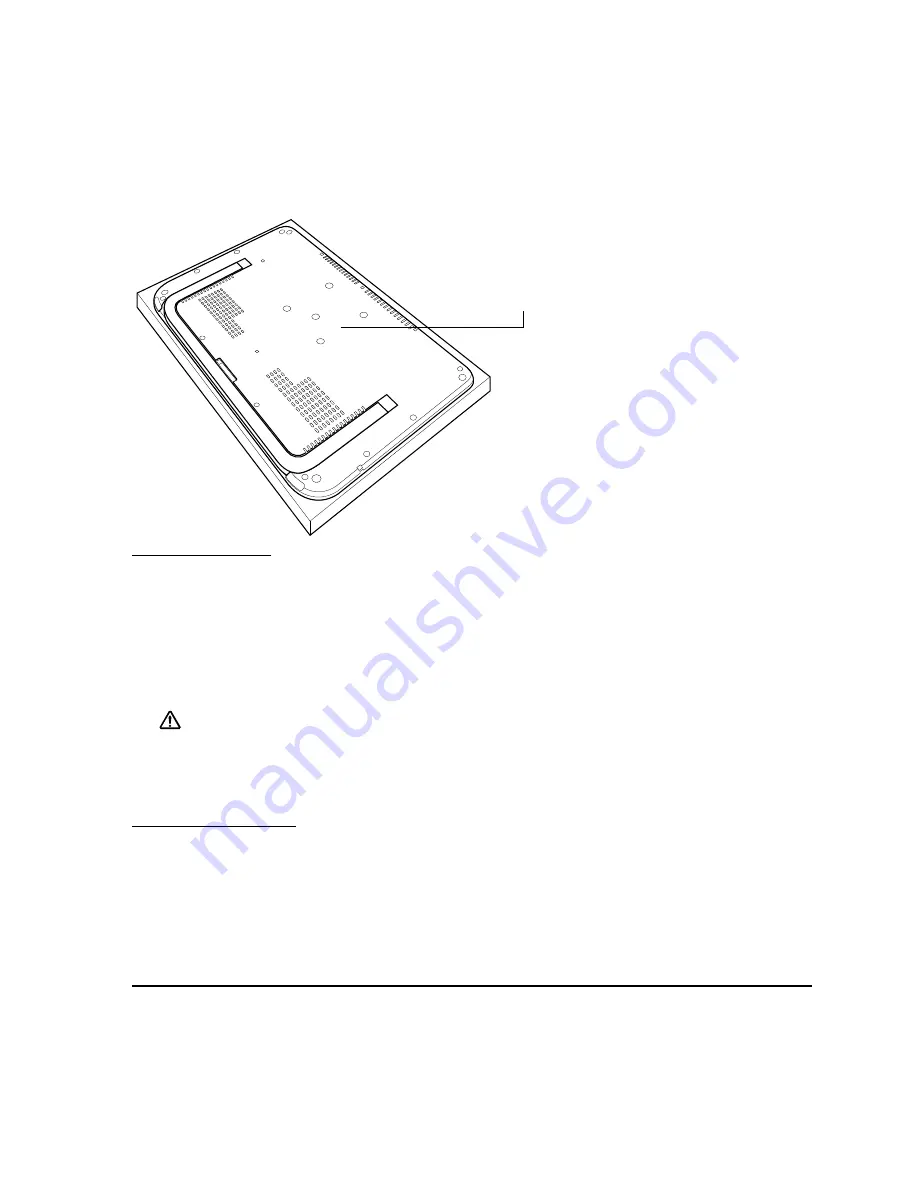
Appendix
Page 55
USING A MOUNTING FIXTURE
Attaching to a fixture:
1.
Turn off your computer and power off Cintiq. Disconnect the power cable from the converter unit,
and then the Cintiq cable from the converter unit.
2.
Close the Cintiq stand and place the unit face down on a flat, soft surface (such as a cloth spread
across a desktop).
3.
Firmly attach Cintiq to the fixture using four M4 Regular screws (4 mm diameter with 0.7 mm
pitch).
Important: Make sure the screw clearance depth does not exceed 6 mm, or the screws will damage
the Cintiq.
4.
Reattach the Cintiq cable to the converter unit.
Removal from the fixture:
To remove the fixture at a later time, reverse the above steps.
Cintiq can be attached to any mounting fixture
conforming to the VESA 75 standard. This requires
four M4 Regular screws (4 mm diameter with 0.7 mm
pitch) with a clearance depth of no more than 6 mm.
Exceeding the screw length may result in damage to
the display.
Caution
When attaching Cintiq onto a VESA standard fixture, be sure to follow all
instructions in the documentation supplied by the fixture manufacturer. If improperly
secured, the unit could fall, resulting in damage to the unit or physical injury.