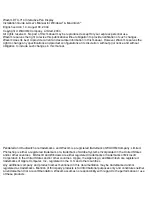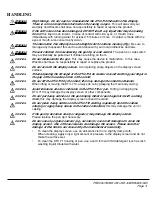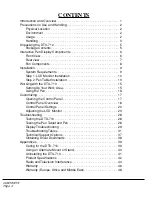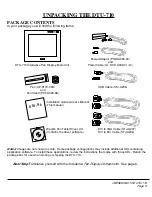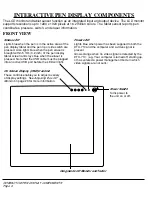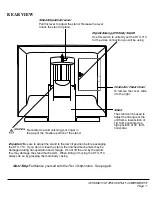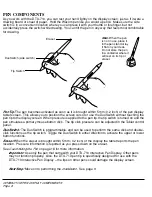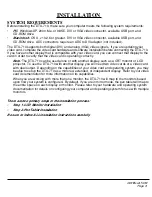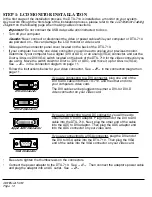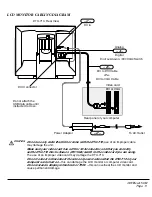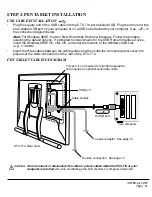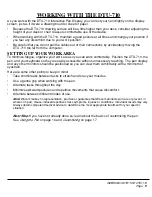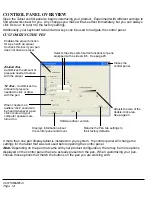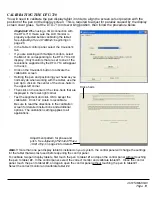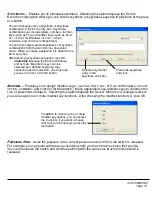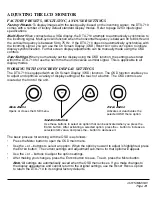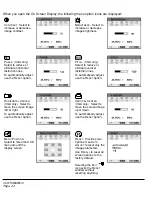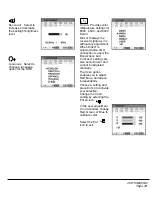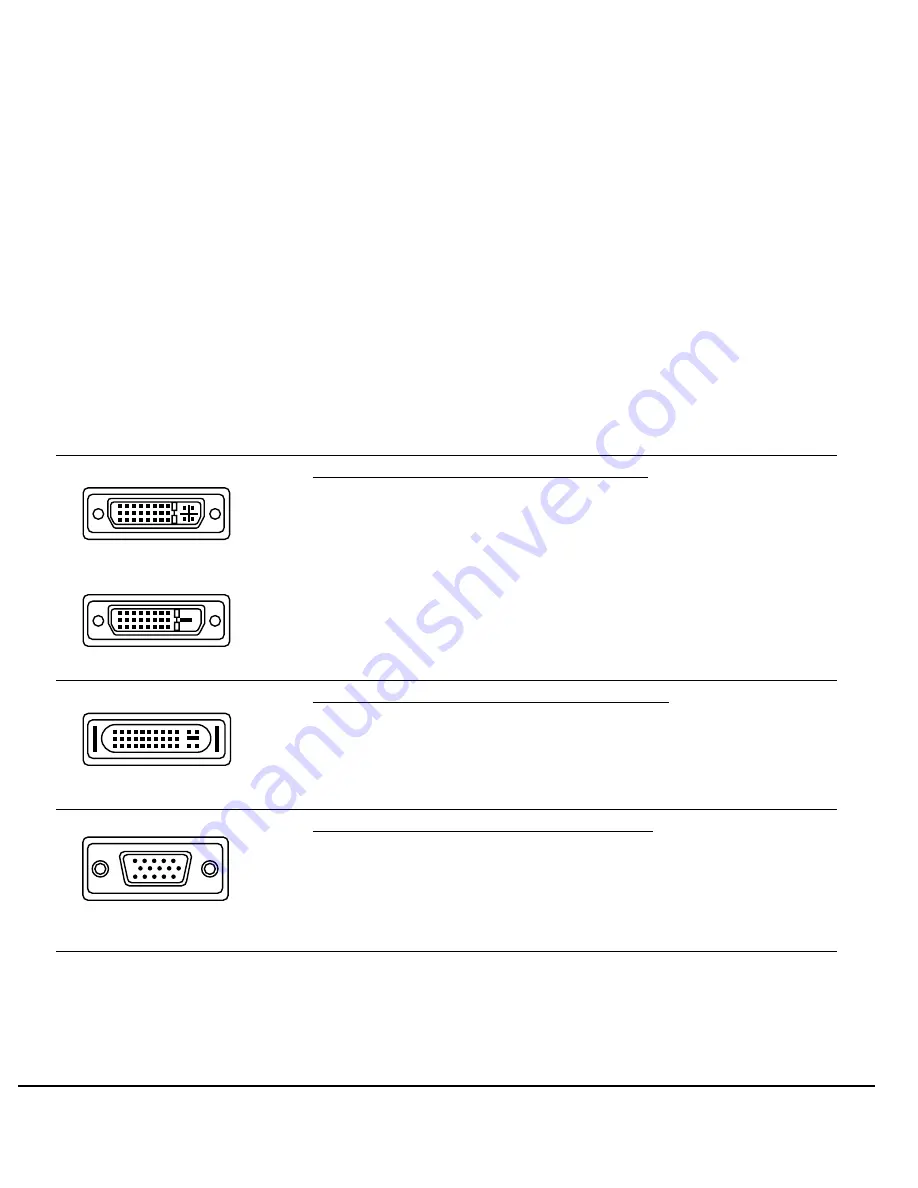
INSTALLATION
Page 10
STEP 1: LCD MONITOR INSTALLATION
In the first stage of the installation process, the DTU-710 is installed as a monitor on your system.
As you work through the first stage of the installation process, please refer to the
LCD Monitor Cabling
Diagram
on the following page when making cable connections.
Important:
Do not connect the USB data cable until instructed to do so.
•
Turn off your computer.
Caution:
Never connect or disconnect the video or power cable while your computer or DTU-710
are powered on – this can damage the LCD monitor or video card.
•
Slide open the connector panel cover located on the back of the DTU-710.
•
If your computer has only one video connector, you will need to unplug your previous monitor.
Determine if your computer has a digital (DVI or ADC) or an analog (VGA) connector, and set the
D
IGITAL
/A
NALOG
(DVI/VGA) switch located on the back of the DTU-710 for the video connection you
are using. Move the switch down for D
IGITAL
(DVI or ADC), and move it up for A
NALOG
(VGA).
See
– A –
in the connection diagram on page 11.
•
Follow the instructions below for your video connector. See
– B –
in the connection diagram on
page 11.
•
Be sure to tighten the thumbscrews on the connectors.
•
Connect the power adaptor to the DTU-710. See
– C –
Then connect the adaptor’s power cable
and plug the adaptor into an AC outlet. See
– D –
If you are connecting to a DVI connector, plug one end of the
DVI to DVI cable into the DTU-710, and the other end into
your computer’s video card.
The DVI cable can be plugged into either a DVI-I or DVI-D
video connector on your video card.
If you are connecting to an ADC connector, you will need to
obtain an ADC to DVI adaptor. Plug one end of the DVI to DVI
cable into the DTU-710. Next, plug the other end of the cable
into the ADC to DVI adaptor. Then plug the ADC adaptor end
into the ADC connector on your video card.
If you are connecting to a VGA connector, plug the DVI end of
the DVI to VGA cable into the DTU-710. Then plug the VGA
end of the cable into the VGA connector on your video card.
DVI-I Connector
DVI-D Connector
Apple ADC Connector
VGA Connector
DTU-710_Manual.fm Page 10 Monday, August 30, 2004 3:49 PM