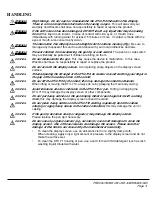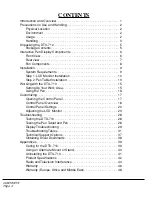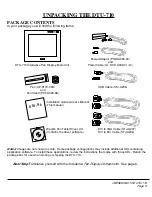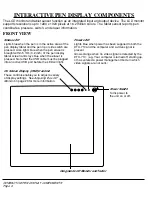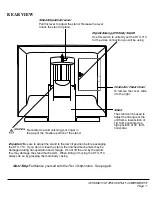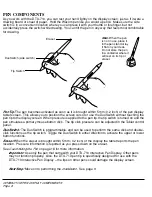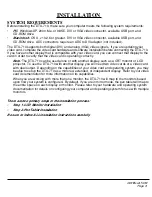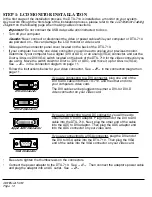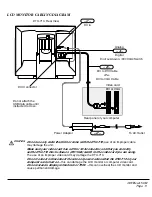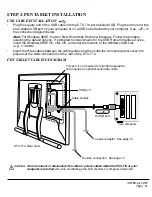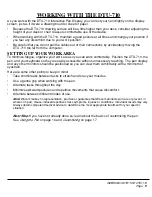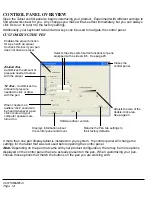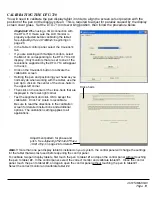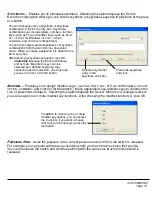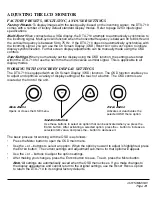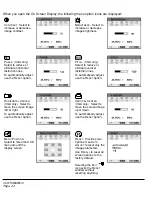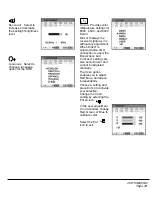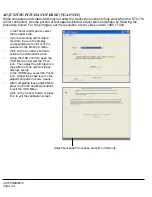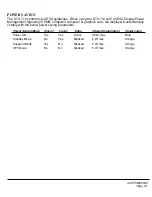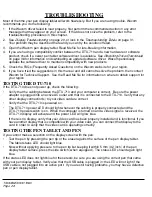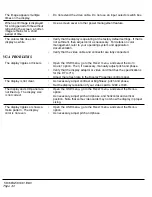WORKING WITH THE DTU-710
Page 15
WORKING WITH THE DTU-710
As you work with the DTU-710 Interactive Pen Display, you can rest your hand lightly on the display
screen, just as if it were a drawing board or sheet of paper.
•
Because the DTU-710 drawing surface will be a little higher than your desk, consider adjusting the
height of your desk or chair to assure comfortable use of the device.
•
When working with the DTU-710, maintain a good posture at all times and change your position if
you feel any discomfort due to your work position.
•
Be careful that you do not pull the cables out of their connections by accidentally moving the
DTU-710 too far from the computer.
SETTING UP YOUR WORK AREA
To minimize fatigue, organize your work area so you can work comfortably. Position the DTU-710, the
pen, and your keyboard so they are easily accessible without unnecessary reaching. The pen display
and any other monitors should be positioned so you can view them comfortably with a minimum of
eyestrain.
Here are some other points to keep in mind:
•
Take short breaks between tasks to stretch and relax your muscles.
•
Use a gentle grip when working with the pen.
•
Alternate tasks throughout the day.
•
Minimize awkward postures and repetitive movements that cause discomfort.
•
Alternate between different modes of use.
Note:
Wacom makes no representation, promise or guarantee that Wacom products will cure or prevent, in
whole or in part, mouse-induced repetitive stress symptoms, injuries or conditions. Individual results may vary.
Always obtain competent medical advice to determine the most appropriate treatment for your specific
situation.
Next Step:
If you have not already done so, learn about the basics of customizing the pen.
See
Using the Pen
on page 16 and
Customizing
on page 17.
DTU-710_Manual.fm Page 15 Monday, August 30, 2004 3:49 PM