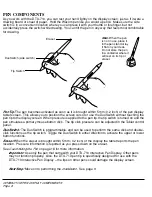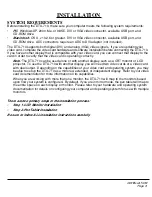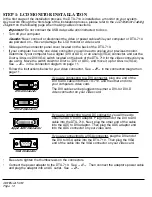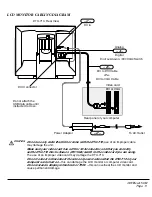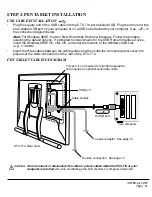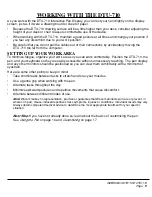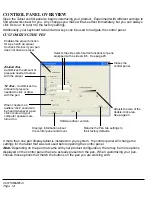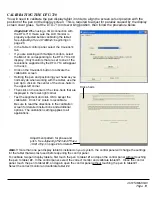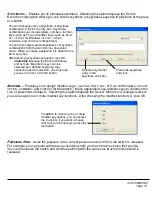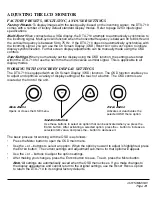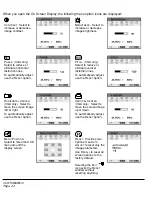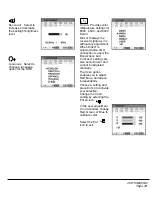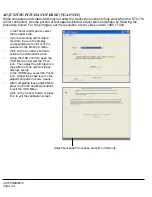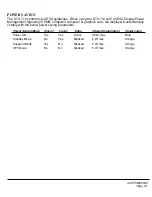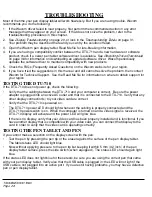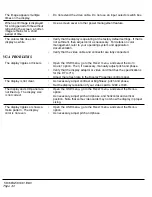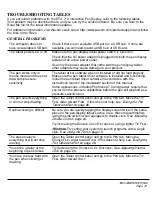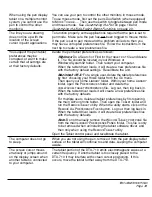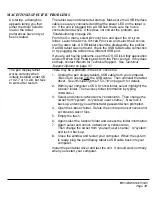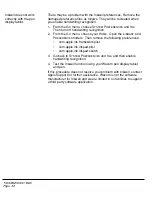CUSTOMIZING
Page 22
M
ODE
T
OGGLE
....
Toggles between the pen tracking mode (pen mode) and your computer’s mouse
settings. The tracking mode you select determines the relationship between pen movement and cursor
movement. By default the entire active area of the pen tablet maps to the entire display screen. If more
than one monitor is in use and you are in mirror mode, the tablet will map to the entire space on each
monitor and the screen cursor will be displayed on each monitor simultaneously.
•
With the pen display tablet correctly calibrated in pen mode, the screen cursor should always follow
the physical pen tip on the screen. This is the default setting.
•
When toggled to your computer’s mouse settings (mouse mode), the screen cursor is not directly
“linked” to the pen tip and is positioned like a mouse, requiring a “pick up and slide” motion to move
the cursor on the screen. On multiple monitor systems, mouse mode will allow you to access the
other monitor(s) with your pen.
DTU-710_Manual.fm Page 22 Monday, August 30, 2004 3:49 PM