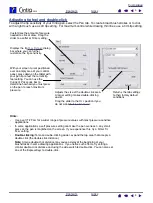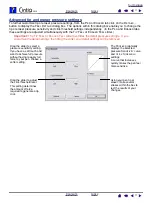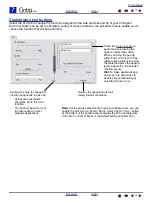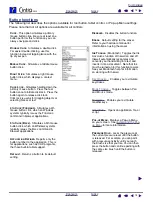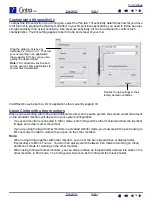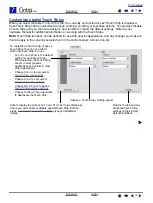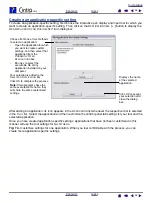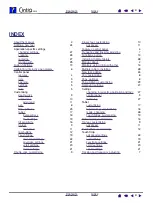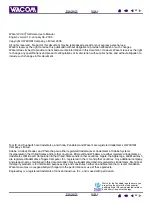21
21
•
Touch Strip zoom settings.
Each tablet Touch Strip can be customized to issue zoom only actions.
When Z
OOM
is selected, an up or down motion on the Touch Strip will cause a zoom in or out action in
most graphics applications.
Note:
Some applications may interpret zoom events as scrolling events, or may ignore zooming
completely.
•
Touch Strip keystroke settings.
Each tablet Touch Strip can be customized to issue custom keystroke
actions. After you have customized the Touch Strip for K
EYSTROKES
functionality, a single keystrokes
action will be sent for each Touch Strip event.
Note:
To learn which keystroke shortcuts are supported by a particular application, review the
documentation that came with the application.
When you select Z
OOM
from a
Touch Strip’s F
UNCTION
pull-down
menu, the tab refreshes to
indicate that Z
OOM
has been
selected.
When you select K
EYSTROKES
from a Touch Strip’s F
UNCTION
pull-down menu, the tab displays
the custom keystrokes options
for that Touch Strip.
To customize the keystrokes that
will be sent when you move your
finger or tool tip in either
direction along the Touch Strip,
click on a button to enter a
function. The new
keystroke setting will be
displayed as the new C
LICK
TO
SET
: button name.
Tip:
Photoshop users who frequently change brush sizes may want to assign the [ and ] keys to a
Touch Strip. Sliding your finger up or down the Touch Strip will then change the brush size without the
need to reach for the keyboard or access the Photoshop B
RUSHES
palette.