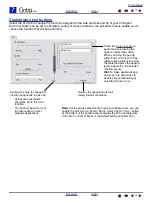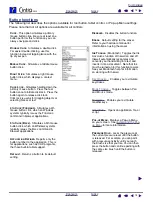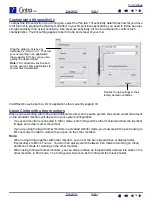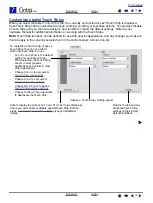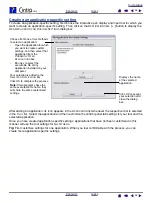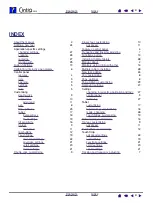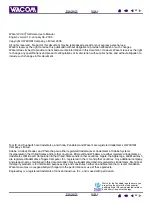26
26
Creating an application-specific setting
To create an application-specific setting, first choose the interactive pen display and input tool for which you
want to create an application-specific setting. Then click on the A
PPLICATION
list’s [ + ] button to display the
A
DD
A
PPLICATION
FOR
C
USTOM
S
ETTINGS
dialog box.
After adding an application, its icon appears in the A
PPLICATION
list whenever the respective tool is selected
in the T
OOL
list. Select the application and then customize the control panel tab settings for your tool and the
selected application.
Once you have created application-specific settings, applications that have not been customized in this
manner will use the tool settings for A
LL
O
THERS
.
Tip:
First customize settings for one application. When you feel comfortable with the process, you can
create more application-specific settings.
Choose from one of two methods
to select an application:
•
Open the application for which
you want to create custom
settings, and then select that
application from the
C
URRENTLY
O
PEN
A
PPLICATIONS
box.
•
B
ROWSE
to select the
executable file of any
application installed on your
computer.
Your selection is added to the
S
ELECTED
A
PPLICATION
box.
Click OK to complete the process.
Note:
If two programs have the
same executable file name, they
will share the same customized
settings.
Displays the name
of the selected
application.
Click OK to accept
your selection and
close the dialog
box.