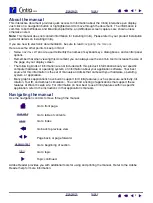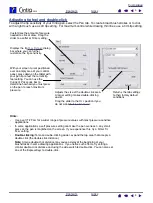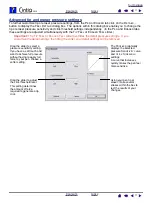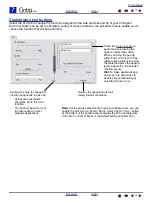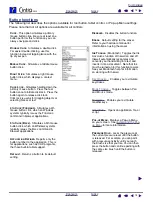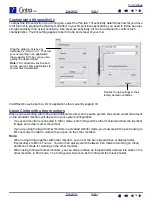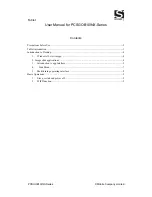3
3
CUSTOMIZING
After you master the basics of using your Cintiq interactive pen display, you may want to customize the way
Cintiq works. This chapter describes how to use the Wacom Tablet control panel to adjust your interactive
pen display and input tool settings.
Advanced users can learn how to further optimize Cintiq by creating
.
Opening the control panel
Control panel overview
Control panel settings
Opening the control panel
To open the Wacom Tablet control panel, use the Cintiq pen on the interactive pen display:
•
Windows.
Click on the Windows
START
button and choose A
LL
P
ROGRAMS
. (For versions other than
Windows XP, choose the P
ROGRAMS
group.) Then select W
ACOM
T
ABLET
and choose the W
ACOM
T
ABLET
option.
•
Macintosh.
Open S
YSTEM
P
REFERENCES
from either the Dock, the Apple menu, or from the
A
PPLICATIONS
folder. Then click on the W
ACOM
T
ABLET
icon.
After you have opened the control panel, you can begin customizing Cintiq.