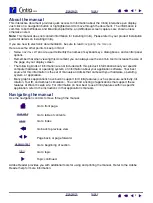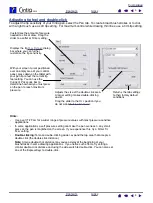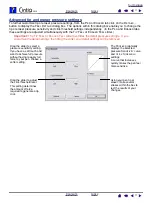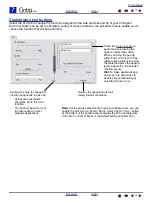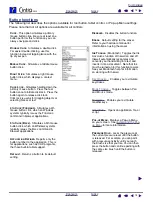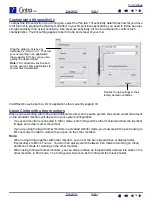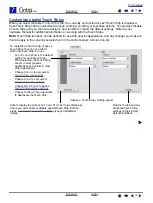8
8
Customizing the pen
Customizing your Cintiq pen is easy. First open the Wacom Tablet control panel using the pen. The pen will
be selected in the T
OOL
list and the appropriate tabs will be displayed. Select a tab and choose from the
available options.
Optional pens
Wacom offers a number of optional pens, such as the Intuos3 Art Pen and Intuos3 Airbrush, that are
compatible for use with the Cintiq 21UX. (See the Cintiq 21UX Installation Guide and Hardware Manual for
more information.) These tools are fully supported in the driver software, and will appear in the Wacom
Tablet control panel T
OOL
list after touching the active area of the interactive pen display with the pen tip.
The control panel will automatically update to show the new tool and the options available for customization.
In applications supporting the features of these pens, you can adjust the functionality of the Art Pen rotation
or the Airbrush fingerwheel within the application. Please refer to the documentation that came with your
application for details.
If you will be using these optional tools on your pen display tablet, be sure to visit Wacom’s web site for a list
of applications that currently support the advanced features of these tools.