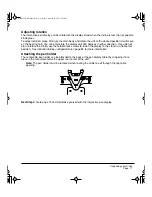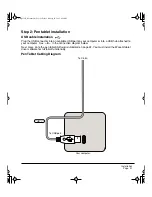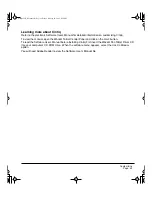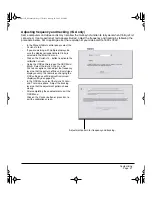Working with your Cintiq
Page 23
WORKING WITH YOUR CINTIQ
Using the pen
As you work with Cintiq, you can rest your hand lightly on the display screen, just as if it were a drawing
board or sheet of paper. The Grip Pen is cordless, battery-free, and sensitive to the tilt and pressure
you exert upon it. Hold the Grip Pen as you would a normal pen or pencil. Make sure the DuoSwitch is
in a convenient location where you can toggle it with your thumb or forefinger, but not accidentally press
it while drawing. You can tilt the pen in any way that feels most comfortable for drawing.
Pen Components
The components of your Cintiq Grip Pen function in the following manner:
Pen tip:
The pen becomes activated as soon as it is brought within 5 mm (0.2 inch) of the pen display
tablet screen. This allows you to position the screen cursor or use the DuoSwitch without touching the
pen tip to the display screen. When pressure is applied to the pen tip, the tip switch is turned on and the
pen simulates a primary mouse button click. The tip click pressure can be adjusted in the Wacom
Tablet control panel. By default, the tip function is set to C
LICK
.
DuoSwitch:
The DuoSwitch is programmable, and can be used to perform the same click and double-
click functions as the tip switch. Toggle the DuoSwitch in either direction to activate the upper or lower
button functions. You can use the DuoSwitch whenever the pen tip is within 5 mm (0.2 inch) of the
tablet surface; you do not need to touch the pen tip to the tablet in order to use the switch. By default,
the upper switch is set to D
OUBLE
C
LICK
and the lower switch is set to R
IGHT
C
LICK
.
Eraser:
When the eraser is brought within 5 mm (0.2 inch) of the display the tablet reports the pen
location. Pressure information is reported as you press down on the eraser. By default, the eraser
function is set to E
RASE
.
Important:
Only use a pen that is compatible with Cintiq, such as the pen that shipped with the
unit, or any of the pens from the Intuos3 product line (see
Accessories
on page 60).
Other pens may not function properly. Also, the Cintiq pen tip is specifically designed for use
with the Cintiq interactive pen display – the tips on other pens could damage the protective
coating on the Cintiq display screen.
Refer to
Customizing
on page 30 and to the electronic Software User’s Manual for information on
customizing the pen settings.
Eraser
DuoSwitch
(side switch)
Tip Switch
Note:
When the Grip
Pen is not in use, place
it in the pen stand, the
removable pen holder
(when attached to the
pen display tablet), or
lay it flat on your desk.
To maintain the
sensitivity of your pen,
do not store the pen in
a container where it
will rest on its tip or
eraser.
Cintiq21UX_Manual.fm Page 23 Friday, January 28, 2005 6:49 PM