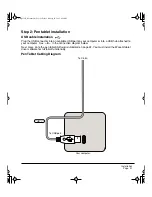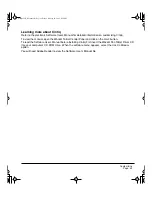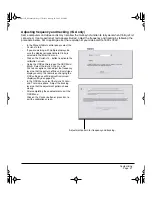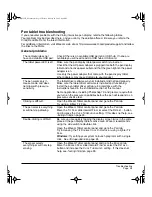Customizing
Page 35
When you open the On Screen Display, the M
AIN
M
ENU
is displayed.
The M
AIN
M
ENU
displays the following OSD adjustment categories:
•
M
AIN
C
ONTROL
. See below.
•
I
MAGE
S
CREEN
. See below.
•
C
OLOR
. See next page.
•
OSD C
ONTROL
. See next page.
•
L
ANGUAGE
. Allows you to choose the language in which the OSD menu will be
displayed.
•
R
ESET
. Returns the display parameters of the current mode to their factory
default settings.
•
E
XIT
. Exits the OSD Menus.
Options in the M
AIN
C
ONTROL
category are as follows:
•
A
UTO
A
DJUSTMENT
. Choose this function to automatically optimize the display
screen image.
•
B
RIGHTNESS
. Enables you to increase or decrease the image brightness.
•
C
ONTRAST
. Enables you to increase or decrease image contrast.
•
M
ODE
D
ISPLAY
. This function shows the display resolution, horizontal scan
frequency, and vertical refresh rate of the interactive pen display.
•
P
OWER
S
AVING
. Use this option to enable or disable the power saving mode.
•
E
XIT
. Exits this menu and returns you to the M
AIN
M
ENU
.
Options in the I
MAGE
S
CREEN
category are as follows:
•
H
ORIZONTAL
P
OSITION
. (VGA only.) Enables you to change the horizontal position
of the image. To automatically adjust, use the A
UTO
A
DJUSTMENT
option.
•
V
ERTICAL
P
OSITION
. (VGA only.) Enables you to change the vertical position of the
image. To automatically adjust, use the A
UTO
A
DJUSTMENT
option.
•
F
REQUENCY
. (VGA only.) Enables you to change the display data frequency to
match that of your graphics card. Use this adjustment when you experience an
unstable or flickering image, or vertical distortion lines.
•
T
RACKING
. (VGA only.) Enables you to synchronize the signal timing of the
interactive pen display to that of the graphics card. Use this adjustment when you
experience an unstable or flickering image, or horizontal distortion lines.
•
S
HARPNESS
. Use this option to adjust the sharpness of the image when working at
resolutions below 1600 x 1200.
•
S
CALING
. Enables you to choose how the image is displayed when working at
resolutions below 1600 x 1200. O
NE
TO
O
NE
displays the image at the actual
resolution. F
ILL
TO
SCREEN
resizes the image to fill the whole screen. F
ILL
TO
A
SPECT
R
ATIO
resizes the image to fill as much of the screen as possible while
maintaining the correct aspect ratio.
•
E
XIT
. Exits this menu and returns you to the M
AIN
M
ENU
.
Cintiq21UX_Manual.fm Page 35 Friday, January 28, 2005 6:49 PM