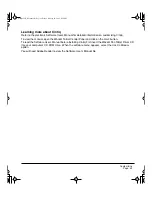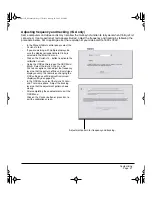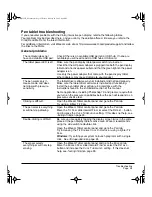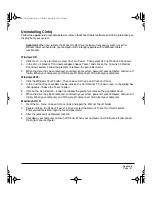Troubleshooting
Page 43
Display troubleshooting
If you encounter problems with the Cintiq display, refer to the following tables; your problem may be
described here and you can try the solution offered. For additional information about color issues, refer
to the documentation that came with your operating system or applications.
General display problems
No display. The power LED is off.
•
Verify that the light on the AC power adapter is on and the power
cable is securely plugged into Cintiq’s power receptacle. Check that
Cintiq’s power switch is turned on.
No display. The power LED is
lit blue.
•
Check the contrast and brightness controls. Adjust as necessary, or
open the OSD menu and select the R
ESET
option.
The power LED is lit orange.
No display or a “no input signal”
message briefly appears on your
display screen.
•
Your computer may be in a power management mode. Move the
mouse, or depress any key on your keyboard.
•
Turn off both your computer and the Cintiq interactive pen display,
and check the video cable for bent or broken connector pins.
Then properly connect the video cable and turn on Cintiq and your
computer.
•
Verify that the D
IGITAL
/A
NALOG
(DVI/VGA) switch is properly set.
Restart your computer after changing the position of the switch.
•
Verify that the video card is properly installed.
A “cable disconnected” message
appears on your display screen.
•
Check that your computer is turned on.
•
Check that the Cintiq video cable is fully connected.
•
Turn off both your computer and the Cintiq interactive pen display,
and check the video cable and any video adapters for bent or broken
connector pins. Then properly connect the video cable and any
necessary adapters.
An “out of range” message
appears on your display screen.
•
The input signal frequency is incorrectly set or not compatible with
Cintiq.
•
If your video card driver supports adjustment of the horizontal
frequency, make sure it is set to some value between 31 and 92 kHz.
•
Connect a different display and set the refresh rate (vertical
frequency) to some value between 56 and 85 Hz (60 Hz for UXGA).
•
The resolution is set too high (1600 x 1200, maximum).
•
Set the display properties to detect plug and play monitors.
Cintiq21UX_Manual.fm Page 43 Friday, January 28, 2005 6:49 PM